Home > Paper Handling > Load Paper > Load and Print Using the Paper Tray > Load Paper in the Paper Tray > Change Machine Settings to Print on Preprinted Paper in the Paper Tray
Change Machine Settings to Print on Preprinted Paper in the Paper Tray
When you use preprinted paper for 2-sided printing, change the machine's settings.
DO NOT load different sizes and types of paper in the paper tray at the same time. Doing this may cause the paper to jam or misfeed.
Orientation
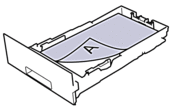 | For 1-sided printing:
|
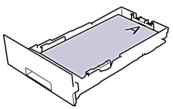 | For automatic 2-sided printing (long edge binding):
|
HL-L3230CDN/HL-L3230CDW
- Press
 or
or  to display the [Printer] option, and then press OK.
to display the [Printer] option, and then press OK. - Press
 or
or  to display the [2-sided] option, and then press OK.
to display the [2-sided] option, and then press OK. - Press
 or
or  to display the [Single Image] option, and then press OK.
to display the [Single Image] option, and then press OK. - Press
 or
or  to display the [2-sided Feed] option, and then press Go.
to display the [2-sided Feed] option, and then press Go.
HL-L3270CDW
- Press
 .
. - Press
 .
.
Did you find the information you needed?



