Home > Troubleshooting > Error and Maintenance Messages
Error and Maintenance Messages
As with any sophisticated office product, errors may occur and supply items may have to be replaced. If this happens, your machine identifies the error or required routine maintenance and shows the appropriate message. The most common error and maintenance messages are shown in the table.
Follow the instructions in the Action column to solve the error and remove the message.
You can correct most errors and perform routine maintenance yourself. For more information, visit: support.brother.com/faqs.
| Error Message | Cause | Action |
|---|
| 2-sided Disabled | The back cover of the machine is not closed completely. | Close the back cover of the machine until it locks in the closed position. |
| The 2-sided tray is not installed completely. | Install the 2-sided tray firmly in the machine. |
| Cannot Detect | Your machine cannot detect the toner cartridge. | Remove the toner cartridge and drum unit assembly. Remove the toner cartridge from the drum unit, and reinstall the toner cartridge back in the drum unit. Reinstall the toner cartridge and drum unit assembly back in the machine. See Related Information: Replace the Toner Cartridge. |
| Your machine cannot detect the drum unit. |
| Cannot Print ## | The machine has a mechanical problem. |
|
| Cartridge Error | The toner cartridge is not installed correctly. | Remove the toner cartridge and drum unit assembly. Take out the toner cartridge, and put it back in the drum unit again. Reinstall the toner cartridge and drum unit assembly in the machine. |
| Change T1 Paper? | The standard paper tray is not installed or not installed correctly. | Reinstall the standard paper tray. |
| Cooling Down | The temperature of the inside of the machine is too hot. The machine pauses its current print job and goes into Cooling Down mode. | Wait until the machine has finished cooling down. Make sure all vents on the machine are clear of obstructions. When the machine has cooled down, it will resume printing. |
| Cover is Open | The front cover is not completely closed. | Open and then firmly close the front cover of the machine. |
| The fuser cover is not completely closed. | Close the fuser cover located inside the back cover of the machine. |
| Drum ! | The corona wire on the drum unit must be cleaned. | Clean the corona wire on the drum unit. 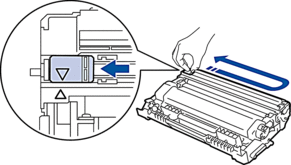 See Related Information: Clean the Corona Wire. If the problem continues, replace the drum unit with a new one. |
| The drum unit or the toner cartridge and drum unit assembly is not installed correctly. | Remove the drum unit, remove the toner cartridge from the drum unit, and put the toner cartridge back into the drum unit. Reinstall the drum unit in the machine. |
| Drum End Soon | The drum unit is near the end of its life. | Order a new drum unit before the LCD displays Replace Drum. |
| Jam 2-sided | The paper is jammed in the 2-sided tray or inside the back cover. | Clear the Jam in the 2-sided tray or the fuser unit. |
| Jam Inside | The paper is jammed inside the machine. | Open the front cover, remove the drum and toner, and clear the paper jam. |
| Jam Rear | The paper is jammed in the back of the machine. | Open the fuser cover and remove all jammed paper. Close the fuser cover. If the error message remains, press Go. |
| Jam Tray 1 | The paper is jammed in the indicated paper tray. | Pull out the paper tray indicated on the LCD and remove all jammed paper. |
| Manual Feed | Manual was selected as the paper source in the printer driver, but there is no paper in the manual feed slot. | Place paper in the manual feed slot. |
| Media Mismatch | The media type specified in the printer driver differs from the paper type specified in the machine's menu. | Load the correct type of paper in the tray indicated on the LCD, and then select the correct media type in the Paper Type setting on the machine. Press Go. |
| No Drum Unit | The drum unit is not installed correctly. | Reinstall the toner cartridge and drum unit assembly. See Related Information: Replace the Drum Unit. |
| No Paper | The machine is out of paper, or paper is not loaded correctly in the paper trays. |
|
| No Paper T1 | The machine cannot feed paper from the indicated paper tray. | Do one of the following:
|
| No Toner | The toner cartridge or the toner cartridge and drum unit assembly is not installed correctly. | Remove the toner cartridge and drum unit assembly. Remove the toner cartridge from the drum unit, and reinstall the toner cartridge back in the drum unit. Reinstall the toner cartridge and drum unit assembly back in the machine. If the problem continues, replace the toner cartridge with a new one. See Related Information: Replace the Toner Cartridge. |
| Out of Memory | The machine’s memory is full. | Press and hold Go for about two seconds and reduce the print resolution. |
| Replace Drum | It is time to replace the drum unit. | Replace the drum unit with a new one. See Related Information: Replace the Drum Unit. |
| If this message appears after replacing the drum unit, the drum unit counter has not been reset. | Reset the drum unit counter. See Related Information: Reset the Drum Counter. |
| Replace Toner | The toner cartridge is at the end of its life. | Replace the toner cartridge with a new one. See Related Information: Replace the Toner Cartridge. |
| Self-Diagnostic | The fuser unit does not work correctly. | Press and hold |
| The fuser unit is too hot. |
| Size Error DX | The paper size specified in the machine's paper size setting is not suitable for automatic 2-sided printing. | Load the correct size of paper in the tray and set the tray for that paper size. Choose a paper size suitable for 2-sided printing. Press Go. The paper size suitable for automatic 2-sided printing is A4. |
| The paper in the tray is not the correct size and is not suitable for automatic 2-sided printing. |
| Size Error | The paper tray you selected does not support the paper size specified in the printer driver. | Change the printer driver setting or the machine's tray setting so that the paper size selected in the printer driver matches the paper size loaded in the tray you selected. |
| Size Mismatch | The paper in the tray is not the correct size. | Load the correct size of paper in the tray indicated on the LCD and set the size of paper for the tray. Press Go. |
| Toner Low | If the LCD displays this message, you can still print. The toner cartridge is near the end of its life. | Order a new toner cartridge now so you have it ready when the LCD displays Replace Toner. |




