



  |
  |
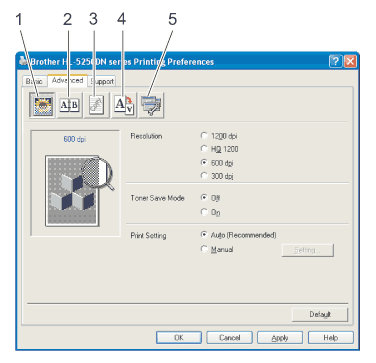
| • |
Print Quality (1)
|
| • |
Duplex Printing (2)
|
| • |
Watermark (3)
|
| • |
Page Setting (4)
|
| • |
Device Options (5)
|
| • |
Resolution
You can change the resolution as follows:
|
||||||||||
| • |
Toner Save Mode
You can save running costs by turning on the Toner Save Mode, which reduces the print density.
|
||||||||||
| • |
Print Setting
You can manually change the print setting.
|
| • |
Use Duplex Unit (For HL‑5250DN)
If you choose Use Duplex Unit button, the dialog box for the duplex settings will appear. There are six types of duplex binding directions available for each orientation, automatically.
|
| • |
Manual Duplex
If you choose Manual Duplex button, the dialog box for the manual duplex settings will appear. There are six types of manual duplex binding directions available for each orientation.
|
| • |
Booklet Printing
When you want to print a booklet, use this function. To make the Booklet, fold the printed pages down the middle, when using the booklet printing function.
|
| • |
Binding Offset
If you check the Binding Offset option, you can also specify the offset for binding in inches or millimeters.
|
  |
  |