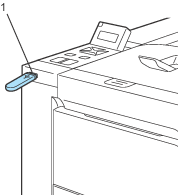Choose the following settings. Press the + or - button to choose each option. Press OK to go to the next setting. Pressing Back allows you to return to the previous setting.
Print File Set  Paper Size  |
Print File Set  Multiple Page  |
Print File Set  Orientation  |
Print File Set  Duplex  |
Print File Set  Media Type  | |
|
Print File Set  PDF Option  |
Print File Set  Print Quality  |
Print File Set  Output Color  |
Print File Set  Tray Use  |
Print File Set  Collate  | | | | | | | | | | | | | | | | | |
|
Press Go when you have finished.  Note | | You can change the default settings for Direct Print by using the control panel when the printer is not in the Direct Print mode. |
| |
|
Menu |
Sub menu |
| |
|
Paper Tray |
Tray Use |
Auto*/ MP Only/ Tray1 Only/ Tray2 Only |
|
|
Duplex (HL-4050CDN only) |
Off*/ On(Long Bind)/ On(Short Bind) |
|
Print Menu |
Output Color |
|
|
|
Direct Print |
Paper Size |
Letter/ A4*/ Executive/ JIS B5/ B5/ A5/ B6/ A6/ A4Long/ Folio |
|
|
Media Type |
Plain Paper*/ Thick Paper/ Thicker Paper/ Thin Paper/ Recycled Paper/ Bond Paper |
|
Multiple Page |
1in1*/ 2in1/ 4in1/ 9in1/ 16in1/ 25in1/ 1in2×2pages/1in3×3pages/1in4×4pages/ 1in5×5pages |
|
Orientation |
|
|
Print Quality |
|
|
PDF Option |
Document*/ Document&Stamps/ Document&Markup |
|
Index Print |
|
|
|