



  |   |
| 1 | Download the printer driver for Linux from http://solutions.brother.com/ or a link on the CD-ROM we have supplied. |
| 2 | Depending on Linux distributions, the driver may not be available. |
| • | For more information about Linux printer driver, visit us at http://solutions.brother.com/. |
| • | The printer driver for Linux may be released after the initial release of this product. |
Windows® printer driver |
BR-Script printer driver (HL-3070CW only)
| Macintosh Printer Driver | LPR / CUPS printer driver1 | |
Windows® 2000 Professional | ||||
Windows® XP Home Edition | ||||
Windows® XP Professional | ||||
Windows Vista® | ||||
Windows Server® 2003 | ||||
Windows Server® 2008 | ||||
Windows® XP Professional x64 Edition | ||||
Windows Server® 2003 x64 Edition | ||||
Mac OS X 10.3.9 or greater | ||||
Linux1 |
| 1 | For the information on supported Linux distribution and to download the printer driver, visit us at http://solutions.brother.com/. You can also download the printer driver from a link on the supplied CD-ROM. If you download from a link on CD-ROM, click Install Other Drivers or Utilities, then click For Linux users on the screen menu. Access to internet is required. |
| • | Paper Size |
| • | Orientation |
| • | Copies |
| • | Media Type |
| • | Print Quality |
| • | Color / Mono |
| • | Multiple Page |
| • | Manual Duplex / Booklet (Manual Duplex printing1) |
| • | Paper Source |
| • | Scaling |
| • | Reverse Print |
| • | |
| • | |
| • | Toner Save Mode |
| • | Secure Print |
| • | |
| • | |
| • | |
| • | Use Reprint |
| • | Sleep Time |
| • | Improve Print Output |
Plain Paper | Thin Paper | Thick Paper | Thicker Paper | Bond Paper | Envelopes |
Env. Thick | Env. Thin | Recycled Paper | Label |
| • | The print speed will change depending on what print quality setting you choose. Higher print quality takes longer to print, while lower print quality takes less time to print. |
| • | (HL-3040CN only) If you choose Fine, the LCD may show Out of Memory because the printer’s memory is full. If you still get the same error message after you try printing several times, add more memory. (See Installing extra memory.) |
| • | None Disable duplex printing. |
| • | Manual Duplex In this mode, the printer prints all the even numbered pages first. Then the printer driver will stop and show the instructions required to re-install the paper. When you click OK the odd numbered pages will be printed (See Manual duplex printing). If you choose Manual Duplex and click Duplex Setting, you can change the following settings. |
| • | When you want to print a booklet, use this function. To make the Booklet, fold the printed pages down the middle. If you choose Booklet and click Duplex Settings, you can change the following settings. |
If you print by using the Direct Print feature, PictBridge feature or BR-Script printer driver, you need to perform the calibration from the control panel. See Calibration. |
From the Start menu, select Control Panel and then Printers and Faxes1. Right-click the Brother HL-3070CW (HL-3040CN) series icon and select Properties to access the Tray Settings tab. |
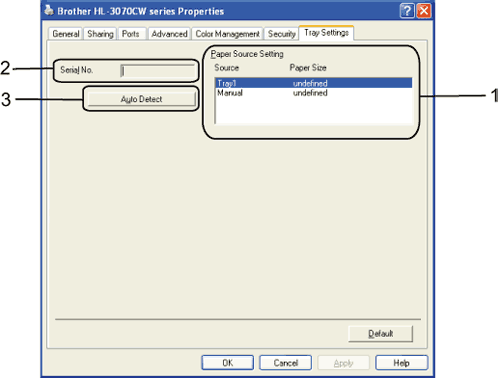
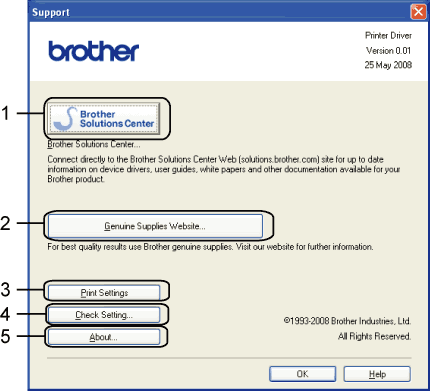
| • | The Brother Solutions Center (http://solutions.brother.com/) is a web site offering information about your Brother product including FAQs (Frequently Asked Questions), User’s Guides, driver updates and tips for using your printer. |
| • | You can visit our website for genuine Brother supplies by clicking this button. |
| • | This will print the pages that show how the internal settings of the printer have been configured. |
| • | You can check the current driver settings. |
| • | This will show the list of the printer driver files and version information. |
  |   |