



  |   |
Problem | Recommendation | ||||||||
The printer does not feed paper. |
| ||||||||
The printer does not feed paper from the manual feed slot. | |||||||||
The printer does not feed envelopes. | |||||||||
A paper jam has occurred. |
| ||||||||
The printer does not print. | |||||||||
When printing on normal paper, it creases. | |||||||||
The paper slides off the top output tray. | 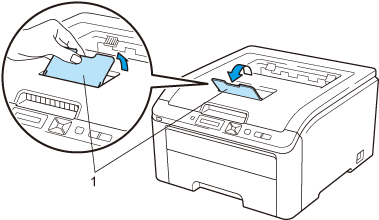 |
  |   |