



  |   |
| • | If you are using the Macintosh® printer driver, see Duplex Printing. |
| 1 | In the printer driver choose the Advanced tab, click the Duplex icon, then choose the Manual Duplex printing mode, and then from the Basic tab choose the Paper Source to be Manual feed. |
| 2 | Open the manual feed slot cover. 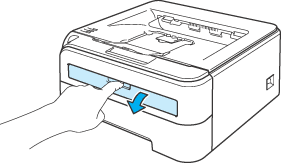 |
| 3 | Using both hands, slide the manual feed slot paper guides to the width of the paper that you are going to use. 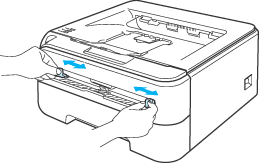 |
| 4 | Using both hands put the paper in the manual feed slot with the side that is going to be printed on first facing up. Follow the instructions on the computer screen. Repeat this step until you have printed all the even-numbered pages. |
| 5 | Remove the printed even-numbered pages from the output tray, and then put the first of the printed sheets back into the manual feed slot with the side to be printed on (the blank side) face up. Follow the instructions on the computer screen. 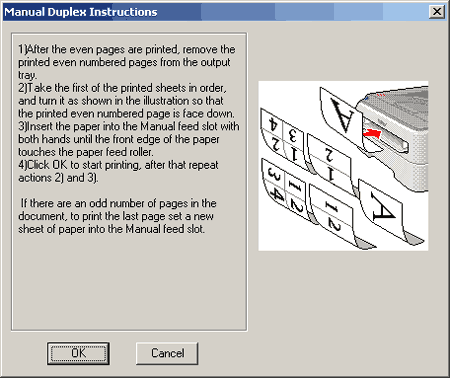 |
| 6 | Repeat Step 5 until you have printed all the odd-numbered pages. |
  |   |