



  |   |
| 1 | When you run the Wizard for the first time you will see a welcome screen. Click Next. | ||||||
| 2 | Choose Printer, and then click Next. | ||||||
| 3 | Choose your connection type to the printer that you want to print to. | ||||||
| 4 | Choose the option you require, and follow the on-screen instructions. If you choose Brother Peer-to-Peer Network Printer, the following screen is displayed. 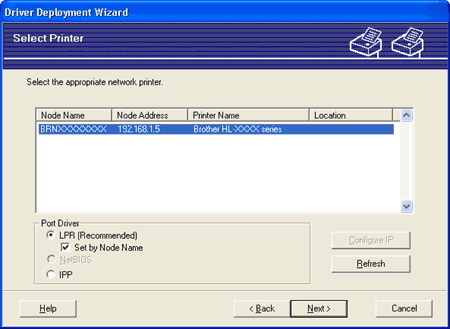 | ||||||
| 5 | Choose the printer driver if you wish to install. 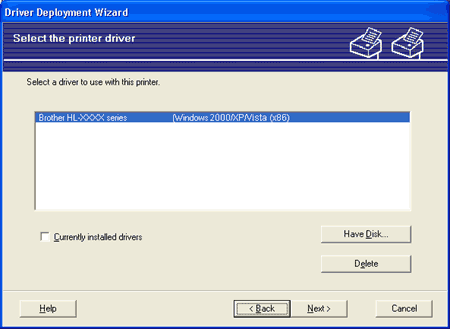 | ||||||
| 6 | Click Next after you choose the correct driver. | ||||||
| 7 | Check Yes if you want to install the Interactive Help feature and then click Next. 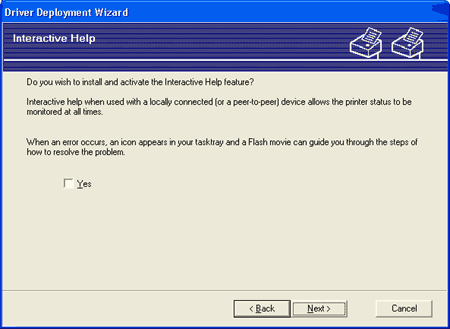 | ||||||
| 8 | A summary screen will appear. Confirm the settings of the driver. 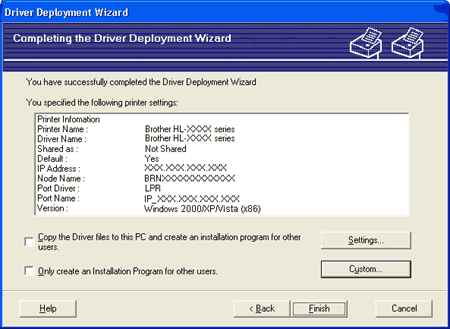
| ||||||
| 9 | Click Finish. The driver is automatically installed to your computer. |
  |   |