Home > Routine Maintenance > Replace Supplies > Replace the Drum Unit
Replace the Drum Unit
Before starting the replacement procedure, see Related Information: Replace Supplies.
Replace the Drum Unit
- Make sure the machine is turned on.
- Open the top cover until it locks in the open position.
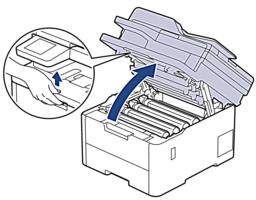
- WARNING
- HOT SURFACE
The machine's internal parts will be extremely hot. Wait for the machine to cool down before touching them.
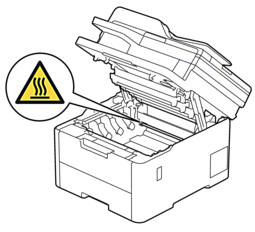
- Remove the toner cartridge and drum unit assembly for the color shown on the LCD.
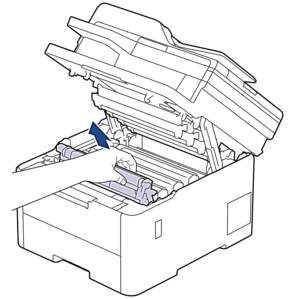
- CAUTION
-
We recommend placing the toner cartridge and drum unit assembly on a clean, flat surface with disposable paper underneath it in case you accidentally spill or scatter toner.
- IMPORTANT
-
To prevent damage to the machine from static electricity, DO NOT touch the electrodes shown in the illustration.
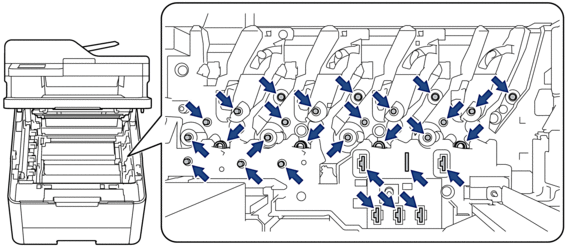
- Push down the green lock lever and remove the toner cartridge from the drum unit.
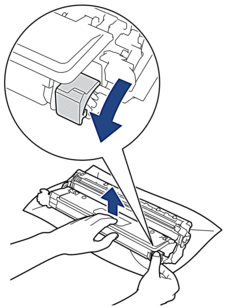
- Unpack the new drum unit.
- Remove the protective cover.
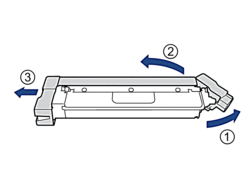
- Reinsert the toner cartridge firmly into the new drum unit until you hear it lock into place.
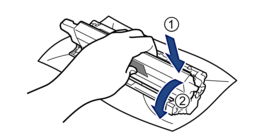
 Make sure you put the toner cartridge in correctly or it may separate from the drum unit.
Make sure you put the toner cartridge in correctly or it may separate from the drum unit. - Clean the corona wire inside the drum unit by gently sliding the green tab from left to right and right to left several times.
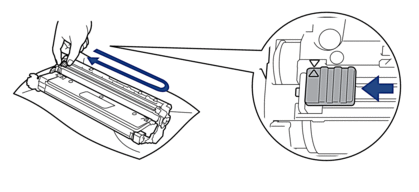
 Be sure to return the green tab to the Home position (
Be sure to return the green tab to the Home position ( ). The arrow on the tab must be aligned with the arrow on the drum unit. If it is not, printed pages may have a vertical stripe.
). The arrow on the tab must be aligned with the arrow on the drum unit. If it is not, printed pages may have a vertical stripe. - Slide the toner cartridge and drum unit assembly into the machine. Make sure that you match the toner cartridge color to the same color label on the machine.
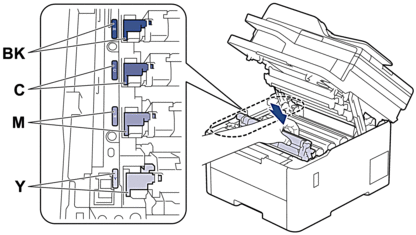
- Close the machine's top cover.
- Reset the drum counter by following the next section.
- NOTE
-
- Drum wear and tear occurs due to use and rotation of the drum and interaction with paper, toner and other materials in the paper path. When a drum reaches the factory-established rotation limit corresponding to the rated page yield, the product’s LCD will advise you to replace the drum. The product will continue to function; however, print quality may not be optimal.
- If an unpacked drum unit is placed in direct sunlight (or artificial light for long periods of time), the unit may be damaged.
There are many factors that determine the actual drum life, such as the temperature, humidity, type of paper, type of toner used and so on. Under ideal conditions, the average drum life is estimated at approximately 20,000 pages based on one page per job (A4/Letter single-sided pages). The number of pages may be affected due to a variety of factors including but not limited to media type and media size.
Because we have no control over the many factors that determine the actual drum life, we cannot guarantee a minimum number of pages that will be printed by your drum.
- The machine should be used only in a clean, dust-free environment with adequate ventilation.
- We recommend using genuine Brother supplies to ensure stable print quality and performance. Although not all non-genuine supplies may cause quality issues, it is possible that some may adversely affect print quality or cause machine malfunction. Brother may charge for repairing your machine if it is proven that non-genuine supplies caused the damage, even if the machine is still covered by the warranty.
- IMPORTANT
-
- To avoid print quality issues or damage to the machine, DO NOT reset the drum counter unless you are replacing the drum unit.
- If you reset the drum counter without replacing the drum unit, the machine will not be able to correctly calculate the remaining drum life.
Reset the Drum Counter
- Make sure the machine is turned on.
- Press and hold
 for about five seconds.
for about five seconds. - Press [Drum].
- Select the toner color for the drum unit you just replaced.
- Press [Yes].



