Jam MP Tray |
Jam Tray 1 |
Jam Tray 2 |
Jam Inside |
Jam Rear |
| 1 | Press the cover release lever to open the front cover. 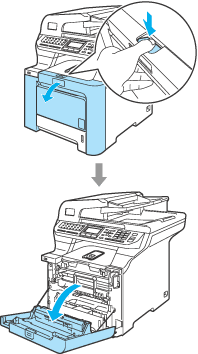 |
| 2 | Hold the green handle of the drum unit. Lift the drum unit up and then pull it out until it stops. 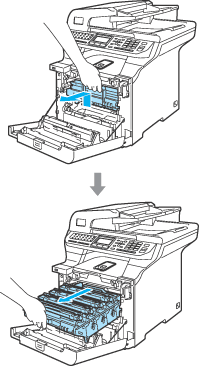 |
| 3 | Open the back cover. 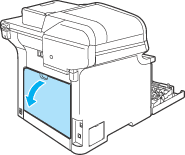 |
| 4 | Pull down the two green levers, one on the left-hand-side and one on the right-hand-side, as shown in the illustration below, and then fold down the fuser cover (1). 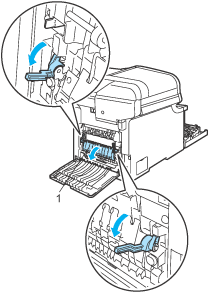 |
| 5 | Using both hands, gently pull the jammed paper out of the fuser unit. 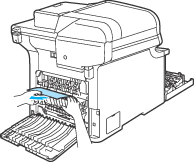 |
| 6 | 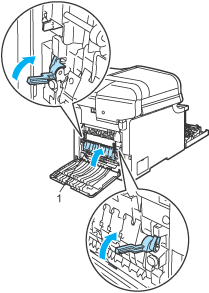 |
| 7 | Close the back cover. 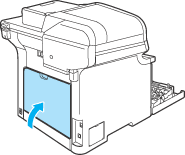 |
| 8 | Put the drum unit and toner cartridge assembly back in the machine. 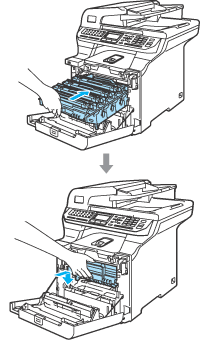 |
| 9 | Close the front cover of the machine. 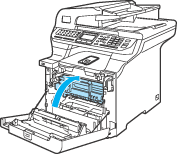 |
Jam Duplex |
| 1 | Pull the paper tray completely out of the machine and check inside the machine. 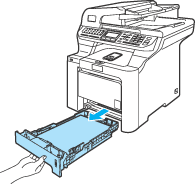 |
| 2 | If paper is not caught inside the machine, check underneath the paper tray. 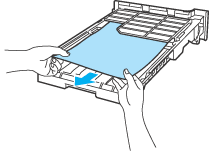 |
| 3 | If the paper is not caught in the paper tray, open the back cover. 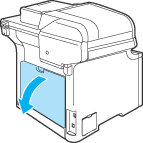 |
| 4 | Push the grey lever on the left hand side (1) to the right. 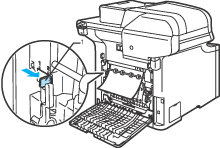 |
| 5 | Pull out the jammed paper slowly. 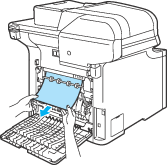 |
| 6 | Reset the grey lever on the left hand side (1) back to the original position. 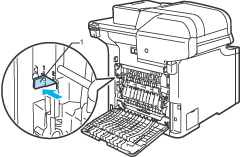 |
| 7 | Close the back cover. 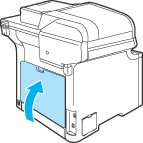 |
| 8 | Put the paper tray firmly back in the machine. |