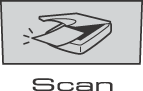Note
You can use

(
Scan) on the control panel to scan documents into your word processing, graphics or E-mail applications or a folder on your PC.
Before you can use

(
Scan) on the control panel, you have to install the Brother MFL-Pro suite and connect the machine to your PC. If you installed the MFL-Pro Suite from the included CD-ROM then the correct drivers and ControlCenter3 are installed. Scanning by

(
Scan) follows the configuration on Device Button tab of ControlCenter3. (See
SCAN.) For details about how to configure the scan settings of the ControlCenter3 buttons and to launch the application of your choice using

(
Scan), see
Using ControlCenter3.

Note
| • | If you want to scan a document using the duplex scanning feature, you need to put the document in the ADF and then choose 2sided (L)edge or 2sided (S)edge depending on your document layout. |
| • | Choose your document layout from following table: |
Portrait | Landscape | | LCD Message |
Front | Back | Front | Back | | |
| | | | | (L)edge
(Long edge) |
Front | Back | Front | Back | | |
| | | | | (S)edge
(Short edge) |
| • | Duplex scan is supported by the MFC-9840CDW only. |
| • | Duplex scan is available from the ADF only. |
| • | Duplex scan is not available for legal size paper. |
Scan to USB (Not available for DCP-9040CN and DCP-9042CDN)
You can scan black and white and documents directly to a USB Flash Memory Drive. Black and white documents will be stored in the PDF (*.PDF) or TIFF file formats (*.TIF). Color documents may be stored in PDF (*.PDF) or JPEG (*.JPG) file formats.The default File names are based on the current date. You can change the color, quality and file name.
Resolution
| File Format Options |
Color 150 dpi | JPEG / PDF |
Color 300 dpi | JPEG / PDF |
Color 600 dpi | JPEG / PDF |
B&W 200 dpi | TIFF / PDF |
B&W 200x100 dpi | TIFF / PDF |
For MFC-9440CN and MFC-9450CDN
| 1 | Put a USB flash memory drive into your machine. |
| 2 | Load your document in the ADF or on the scanner glass. |
| 3 | Press the  ( Scan) key. |
| 4 | Press  or  to choose Scan to USB. Press OK. |
| 5 | Choose one of the options below: | • | To change the setting, choose Change Setting. Press OK and go to 6 | | • | To start scanning with the settings you set in the Function Menu (Menu, 5, 2), choose Start Scan. Press OK and go to 9. |
|
| 6 | Press  or  to choose the quality you want. Press OK. |
| 7 | Press  or  to choose the file type you want. Press OK.  Note | • | If you choose color in the resolution setting, you cannot choose TIFF. | | • | If you choose monochrome in the resolution setting, you cannot choose JPEG. |
|
| 8 | The file name is set automatically. However, you can create a name of your choice using the dial pad. You can only change the first 6 digits of the file name. Press OK.  Note | | Press Clear/Back to delete the letters you entered. |
|
| 9 | Press Mono Start or Color Start to start scanning.  Note | | Scan type depends on the settings in the Function Menu or the setting set manually on the panel, Mono Start or Color Start do not change the settings. |
|


CAUTION
| | LCD shows Scanning while reading the data. DO NOT unplug the power cord or remove the USB flash memory drive from the machine while it is reading the data. You could lose your data or damage the USB flash memory drive. |
For MFC-9840CDW
| 1 | Put a USB flash memory drive into your machine. |
| 2 | Load your document in the ADF or on the scanner glass. |
| 3 | Press the  ( Scan) key. |
| 4 | Press  or  to choose Scan to USB. Press OK. |
| 5 | Press  or  to choose 2sided (L)edge, 2sided (S)edge or 1sided. Press OK. |
| 6 | Choose one of the options below. | • | To change the setting, choose Change Setting. Press OK and go to 7. | | • | To start scanning with the settings you set in the Function Menu ( Menu, 5, 2), choose Start Scan. Press OK and go to 10. |
|
| 7 | Press  or  to choose the quality you want. Press OK. |
| 8 | Press  or  to choose the file type you want. Press OK.  Note | • | If you choose color in the resolution setting, you cannot choose TIFF. | | • | If you choose monochrome in the resolution setting, you cannot choose JPEG. |
|
| 9 | The file name is set automatically. However, you can create a name of your choice using the dial pad. You can only change the first 6 digits of the file name. Press OK.  Note | | Press Clear/Back to delete the letters you entered. |
|
| 10 | Press Mono Start or Color Start to start scanning.  Note | | Scan type depends on the settings in the Function Menu or the setting set manually on the panel, Mono Start or Color Start do not change the settings. |
|


CAUTION
| | LCD shows Scanning while reading the data. DO NOT unplug the power cord or remove the USB flash memory drive from the machine while it is reading the data. You could lose your data or damage the USB flash memory drive. |
Changing the default setting
| 1 | Press Menu, 5, 2, 1. |
| 2 | Press  or  to choose Color 150 dpi, Color 300 dpi or Color 600 dpi, B&W 200 dpi or B&W 200x100 dpi. Press OK. |
| 3 | Do one of the following: | • | For black and white file format: Press  or  to choose TIFF or PDF. Press OK. | | • | For Color file format: Press  or  to choose PDF or JPEG. Press OK. |
|
| 4 | Press Stop/Exit. |
Changing the default file name
| 1 | Press Menu, 5, 2, 2. |
| 2 | Enter the file name (up to 6 characters.) Press OK.  Note | | You cannot use a space for the first character. |
|
| 3 | Press Stop/Exit. |
Understanding the Error Messages
Once you are familiar with the types of errors that can occur while you are using the Scan to USB, you can easily identify and troubleshoot any problems.
| • | Protected Device This message will appear if the protect switch of the USB flash memory drive is on. |
| • | Rename the File This message will appear if there is already a file on the USB flash memory drive with the same name as the file you are trying to save. |
| • | Too Many Files This message will appear if there are too many files stored on the USB flash memory drive. |
| • | Unusable Device This message will appear if your USB flash memory drive is not supported by your Brother machine. |