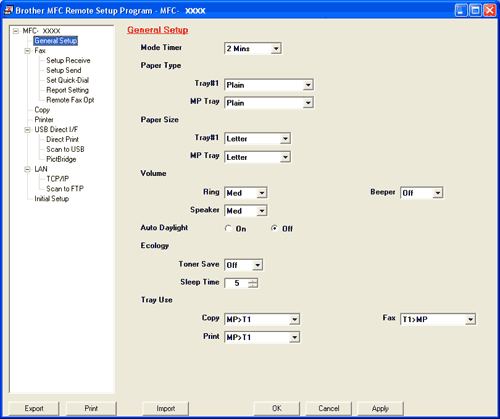The Remote Setup program lets you configure many machine settings from a Windows® application. When you start this application, the settings on your machine will be downloaded automatically to your PC and displayed on your PC screen. If you change the settings, you can upload them directly to the machine.
Click the Start button, All Programs, Brother, MFC-XXXX (or MFC-XXXX LAN), and Remote Setup.

Note
| • | If your machine is connected via a Network, you have to enter your password. |
| • | The default password is "access". You can use BRAdmin Light or Web Based Management to change this password (See the Network Users Guide for details). |
| • | OK Lets you start uploading data to the machine and exit the Remote Setup application. If an error message is displayed, enter the correct data again and then click OK. |
| • | Cancel Lets you exit the Remote Setup application without uploading data to the machine. |
| • | Apply Lets you upload data to the machine without exiting the Remote Setup application. |
| • | Print Lets you print the chosen items on the machine. You cannot print the data until it is uploaded to the machine. Click Apply to upload the new data to the machine and then click Print. |
| • | Export Lets you save the current configuration settings to a file. |
| • | Import Lets you read the settings from a file. |

Note
| • | You can use the Export and Import buttons to save several sets of settings for your machine. |
| • | To save all your settings, highlight MFC-XXXX (or DCP-XXXX) at the top of the settings list then click Export. |
| • | To save a single setting or a group of settings, highlight each setting or function heading (for example, to choose all fax settings highlight Fax) from the setting list then click Export. |
| • | If you are using a different machine to the one that was originally registered to your PC during the installation of MFL-Pro Suite (see the Quick Setup Guide), you need to specify the new machine. Open the properties of the Remote Setup Program and choose the new machine. To open the Properties of Remote Setup Program, click the Start button, All Programs, Brother, MFC-XXXX (or DCP-XXXX), and Remote Setup. |
| • | If your PC is protected by a firewall, and is unable to use Remote Setup, you may need to configure the firewall settings to allow communication through port number 137. See Firewall settings (For Network users). |