To print on Photo (10 × 15 cm) or Photo L (89 × 127 mm) paper, you must use the photo paper tray. (See Loading photo paper.) |
| • | Use envelopes that weigh between 80 to 95 g/m2. |
| • | Some envelopes need margin settings to be set in the application. Make sure you do a test print first before printing many envelopes. |
| 1 | Before loading, press the corners and sides of envelopes or postcards to make them as flat as possible. 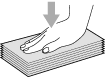 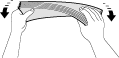 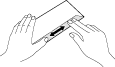 |
| 2 | Put envelopes or postcards into the paper tray with the side to be printed on face down, and the shortest edge in first as shown in the illustration. We recommend you load one extra envelope or postcard. With both hands, gently press and slide the paper side guides (1) and paper length guide (2) to fit the size of the envelopes or postcards. 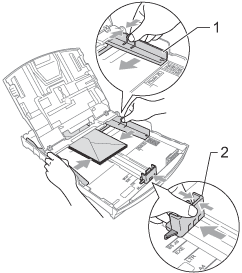 |