



  |   |
| 1 | 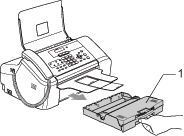 |
| 2 |  |
| 3 | Reset the machine by opening the Upper Jam Clear Cover and then closing it. 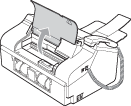 |
| 4 | Remove the Lower Jam Clear Cover (1) from the back of the machine. Pull the jammed paper out of the machine. 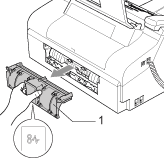 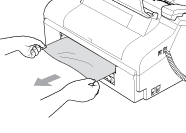 |
| 5 | Put the Lower Jam Clear Cover back on. Make sure the cover is set properly. 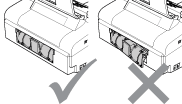 |
| 6 | Make sure that there is no jammed paper left in the corners of the machine.  |
| 7 | Close the Upper Jam Clear Cover.  |
| 8 |
Push the paper tray firmly back into the machine. While holding the paper tray in place, pull out the paper support until it clicks and unfold the paper support flap. (See the illustrations in Loading paper and other media.) |
  |   |