| 1 | If the paper support flap is open, close it, and then close the paper support. Pull the paper tray completely out of the machine. 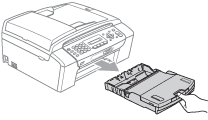 | ||
| 2 | 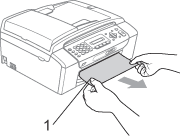 | ||
| 3 | Clear the error message by lifting the scanner cover from the front of the machine and then close it. | ||
| 4 | 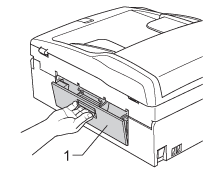 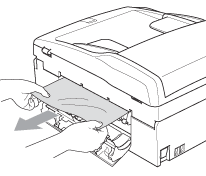 | ||
| 5 | Close the Jam Clear Cover. Make sure the cover is closed properly. 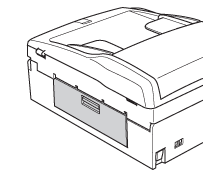 | ||
| 6 | Using both hands, use the plastic tabs on both sides of the machine to lift the scanner cover (1) until it locks securely in the open position. Make sure that there is no jammed paper left inside the machine. Check both ends of the print carriage. 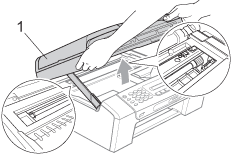
| ||
| 7 | Lift the scanner cover to release the lock ( 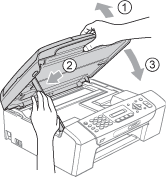 | ||
| 8 | Push the paper tray firmly back into the machine. While holding the paper tray in place, pull out the paper support until it clicks and unfold the paper support flap. |