



  |   |
| 1 | When you launch FaceFilter Studio for the first time, if your Brother machine is turned Off or not connected to your computer, this screen will appear. 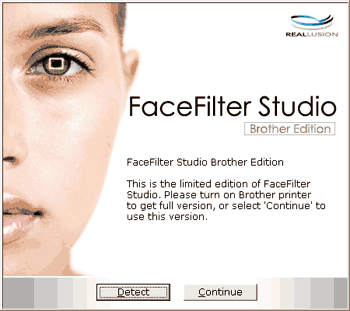 | ||||
| 2 | Click Detect in step 1, and this screen will appear. Turn on your Brother machine and check that it is connected to your computer and then click Yes. 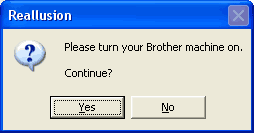 | ||||
| 3 | If FaceFilter Studio does not detect the Brother machine, this screen will appear. Make sure your Brother machine is turned on and click Retry. 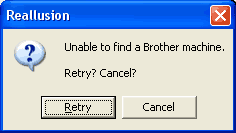 If FaceFilter Studio still does not detected the Brother machine in step 3, click Cancel. | ||||
| 4 | If you clicked Cancel in step 3, this screen will appear. 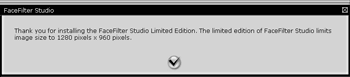 | ||||
| 5 | After you click the check mark in step 4, FaceFilter Studio will start with limited functionality. The Print icon on the top menu will be grayed out and you will not be able to use the Print function. 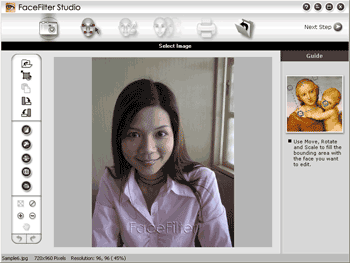
|
  |   |