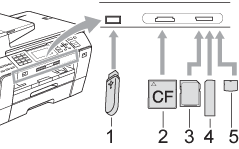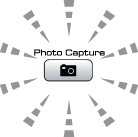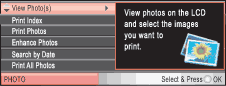Firmly put a memory card or USB Flash memory drive into the correct slot.
| 1. | USB Flash memory drive |
| 2. | CompactFlash® |
| 3. | SD, SDHC |
| 4. | Memory Stick™, Memory Stick PRO™ |
| 5. | xD-Picture Card™ |


CAUTION
| | The USB direct interface supports only a USB Flash memory drive, a PictBridge compatible camera, or a digital camera that uses the USB mass storage standard. Any other USB devices are not supported. |
Photo Capture key indications:
| • | Photo Capture light is on, the memory card or USB Flash memory drive is correctly inserted. |
| • | Photo Capture light is off, the memory card or USB Flash memory drive is not correctly inserted. |
| • | Photo Capture light is blinking, memory card or USB Flash memory drive is being read or written to. |


CAUTION
| | DO NOT unplug the power cord or remove the media from the media drive (slot) or USB direct interface while the machine is reading or writing to the media (the Photo Capture key is blinking). You will lose your data or damage the card. |
The machine can only read one device at a time.
Entering PhotoCapture mode
After you insert the memory card or USB Flash memory drive, press the

(
Photo Capture) key to illuminate it in blue and display the PhotoCapture options on the LCD.
The LCD shows:
Press

or

to scroll through the PhotoCapture key options.

Note
| | If your digital camera supports DPOF printing, see DPOF printing. |
When the option you want is highlighted, press OK.