Home > Troubleshooting > LED Patterns and Indications
LED Patterns and Indications
LED Patterns
| LED | Description |
|---|
| | The LED is off. |
|
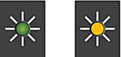 | The LED is lit. |
|
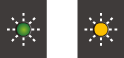 | The LED is flashing. |
General LED Indications
| LED | Status | Description |
|---|
 | Standby | The machine is ready to print. |
 (Flashing slowly and faintly) | Sleep | In Sleep Mode (Power Save Mode), the machine acts as if it is turned off, but it can still receive data. When you send a print job, the machine wakes up. |
 (Flashing by intervals of two seconds) | Warming Up (Low Temperature) | The machine is warming up. |
| Cooling Down (High Temperature) | The machine is cooling down. |
 (Flashing by intervals of one second) | Busy | The machine is processing a print job. |
| Data Remaining | There is print data in the machine's memory. To cancel the job and clear it from the machine's memory, press |
 (Flashing alternately) | Job Cancelled | The machine is cancelling the print job. |
Error and Maintenance LED Indications
As with any sophisticated office product, errors may occur and supply items may have to be replaced. If this happens, your machine identifies the error or required routine maintenance and indicates this with the LEDs on the control panel. The LED indications are explained in this table.
You can correct most errors and perform routine maintenance yourself. If you need more tips, go to your model's FAQs & Troubleshooting page at support.brother.com/faqs.
If you use the EcoPro print subscription, check the additional LED indications at support.brother.com/g/d/arfq/Sm00641.
- Related Information references are at the bottom of this page.
| LED | Status | Cause | Action |
|---|
 | Tray not detected | The paper tray is not completely inserted. | Slowly push the paper tray completely into the machine. |
| Paper or a foreign object is preventing the paper tray from being inserted correctly. | Pull the paper tray out of the machine and remove the jammed paper or foreign object. If you cannot find or remove the jammed paper, see Related Information: Printer Jam or Paper Jam. |
| No paper fed | The machine is out of paper or paper is not correctly loaded in the paper tray. | Do one of the following:
See Related Information: Load Paper. |
| The Jam Clear Cover is not closed correctly. | Make sure the Jam Clear Cover is completely closed. See Related Information: Paper is Jammed Inside the Machine. |
| Paper dust has accumulated on the surface of the paper pick-up rollers. | Clean the paper pick-up rollers. See Related Information: Clean the Paper Pick-up Rollers. |
 | Paper jam | The paper is jammed in the machine. | Carefully remove the jammed paper. See Related Information: Printer Jam or Paper Jam. Make sure the paper guides are set to the correct paper size. DO NOT extend the paper tray when you load A5 or smaller paper. After completing these actions, press |
| Paper dust has accumulated on the surface of the paper pick-up rollers. | Clean the paper pick-up rollers. See Related Information: Clean the Paper Pick-up Rollers. |
 | Wrong paper size | The paper size setting does not match the size of paper in the tray. -OR- The paper guides in the tray are not adjusted correctly for the paper size you are using. | If you are printing from your computer, make sure the paper size you selected in the printer driver or in the application you use to print matches the size of paper in the tray. See Related Information: Printer Driver Settings (Windows). |
|
 (Flashing slowly and faintly) | Cover open | The ink cartridge cover is not locked in the closed position. | Firmly close the ink cartridge cover until it locks into place. |
 | Replace Ink | One or more of the ink cartridges have reached the end of their lives. The machine will stop all print operations. | Replace the ink cartridges. See Related Information: Replace the Ink Cartridges.
|
| No cartridge | An ink cartridge is not installed correctly. | Remove the ink cartridge and re-install it slowly and firmly until it locks into place. See Related Information: Replace the Ink Cartridges. |
| Monochrome print only | One or more of the colour ink cartridges have reached the end of their lives. You can use the machine in monochrome mode for approximately four weeks depending on the number of pages you print. While Power LED and Ink LED light up, each operation works in the following way:
| Replace the ink cartridges. See Related Information: Replace the Ink Cartridges. Although the Cause column lists options for using the machine after this error appears, you may not be able to use the machine if you unplug the machine or remove the ink cartridge. |
| Cannot detect | An ink cartridge is not installed correctly. | Take out the new ink cartridge and re-install it slowly and firmly until it locks into place. See Related Information: Replace the Ink Cartridges. |
| The wrong Brother model ink cartridge was installed. | Check the model numbers of the ink cartridges and install the correct ink cartridges. See Related Information: Replace the Ink Cartridges. |
 | Ink low | The ink level is low. | You can continue printing until one or more of the ink cartridges reach the end of their lives. (The Ink LED will stop blinking and remain lit.) See Related Information: Replace the Ink Cartridges.
|
 (Flashing simultaneously) | Out of memory | The machine's memory is full. | If a copy operation is in progress:
|
 (Flashing three times) | Operation rejected | The machine cannot perform this operation now. | Wait a few minutes, and then try again. |
 | InkBox full | The ink absorber box or flushing box needs to be replaced. These components may require periodic replacement to ensure optimum performance from your Brother machine. The replacement cycle depends on the number of purges and flushes required to clean the ink system. The more cleaning the machine requires, the faster these boxes will fill up. The replacement is not covered under the warranty. | The ink absorber box must be replaced. Contact Brother customer service or your local Brother Authorised Service Centre to have your machine serviced. |
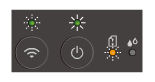 (Flashing simultaneously) | Network setting error during setup | There is a problem with the machine's network during setup. | After completing the setup from the machine's control panel (see the Quick Setup Guide), configure the network settings again. For more information, go to your model's FAQs & Troubleshooting page. See the URL below. |
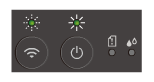 (Flashing alternately) | Network error | There is a problem with the machine's network. | Restart the network by pressing If this does not solve the problem, see Related Information: If You Are Having Difficulty with Your Machine's Network. |
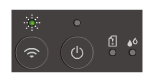 (Flashing alternately) | Global network detection error | The machine was connected to the global network and assigned a global IP address. | Press We recommend connecting your machine to a private network. This notification function can be disabled in Web Based Management. See Related Information: Enable/Disable Global IP Address Detection. |
 (Flashing simultaneously) | Machine error | The machine has a mechanical problem. | Disconnect the machine from the power for several minutes, and then reconnect it. |





