| 1 | Pull the paper tray completely out of the machine. 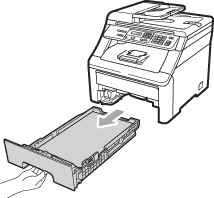 | ||
| 2 | Use both hands to slowly pull out the jammed paper. 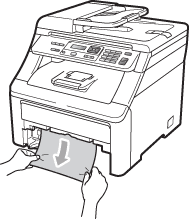
| ||
| 3 | Make sure the paper is below the maximum paper mark ( | ||
| 4 | Put the paper tray firmly back in the machine. | ||
| 5 | Press Mono Start or Colour Start to resume printing. |