| 1 | Connect your USB Flash memory drive or digital camera to the USB direct interface (1) on the front of the machine. 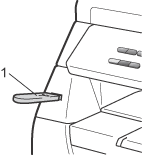 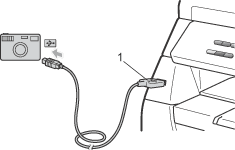 | |||||
| 2 | When the machine has recognized the USB flash memory drive or digital camera, the Direct key turns blue. Press the Direct key. | |||||
| 3 | Press Press OK. If you have chosen the folder name, press Press OK. | |||||
| 4 | Do one of the following:
| |||||
| 5 | Press Start if you have finished. | |||||
| 6 | Press the dial pad key to enter the number of copies you want. Press OK. | |||||
| 7 | Press Start to print the data. |
| • | If you want to change the default setting for the paper tray to feed paper from, press Menu, 1, 4, 2 to change the paper tray setting. |
| • | You can change the default settings for Direct Print by using the control panel when the machine is not in the Direct Print mode. Press Menu, 4 to enter the USB Direct I/F menu. (See Menu table.) |