



  |   |
| • | If you use Scan on a network, see Using the Scan key. |
| • | If the LCD shows error messages during scanning, see Troubleshooting in the User’s Guide or Error and maintenance messages in the User’s Guide. |
Portrait | Landscape | LCD Message | |||
Front | Back | Front | Back | ||
 |  |  |  | (L)edge (Long edge) | |
Front | Back | Front | Back | ||
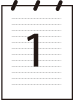 |  |  |  | (S)edge (Short edge) | |
| 1 | Put a USB Flash memory drive into your machine. |
| 2 | Load your document in the ADF or on the scanner glass. |
| 3 | Press |
| 4 | Press Press OK. If your machine does not support Duplex Scan, go to step 6. If your machine supports Duplex Scan, go to step 5. |
| 5 | Press Press OK. |
| 6 | Choose one of the options below. |
| 7 | Press Press OK. |
| 8 | Press Press OK. |
| 9 | The file name is set automatically. However, you can create a name of your choice using the dial pad. You can only change the first 6 digits of the file name. Press OK. |
| 10 | Press Start to start scanning. |
  |   |