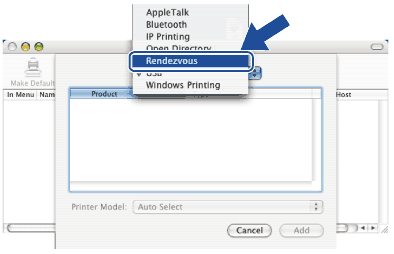With the release of Mac OS® X 10.2, Apple® introduced Simple Network Configuration capabilities.
The Simple Network Configuration capabilities of Mac OS® X lets you create an instant network of computers and smart devices by connecting them to each other. The smart devices automatically configure themselves to be compatible with your network. Before using the Simple Network Configuration capabilities, you must install the printer driver. For installing the printer driver, see the Quick Setup Guide we provided with the printer.
You do not need to manually configure any IP address or network strings within the printer as the printer will automatically configure itself.
How to choose the printer driver (TCP/IP)
For Mac OS® X 10.5
| 1 | Turn the power of the machine ON. |
| 2 | From the Apple menu, choose System Preferences. |
| 3 | Click Print & Fax. |
| 4 | Click + button to add your machine. |
| 5 | Choose Brother MFC-XXXX (XXXX is your model name), and then click Add. |
| 6 | From the Default Printer pull-down list choose your model to set as the default printer. The printer is now ready. |
For Mac OS® X 10.2.4 to 10.4.x
| 1 | Turn the power of the machine ON. |
| 2 | From the Go menu, choose Applications. |
| 3 | Open the Utilities folder. |
| 4 | Double click the Printer Setup Utility icon. For Mac OS® X 10.2.x, click the Print Center icon. |
| 5 | Click Add. For Mac OS ® X 10.4, Go to 7. For Mac OS ® X 10.2.4 to 10.3.x, Go to 6. |
| 6 | (For Mac OS® X 10.2.4 to 10.3.x) Make the following selection. |
| 7 | Choose Brother MFC-XXXX (XXXX is your model name), and then click Add. |
| 8 | Click the printer, then click Make Default to set the printer as the default printer. The printer is now ready. |