



  |   |
You can save the print settings you use most often by setting them as default. (See Setting your changes as a new default.) |
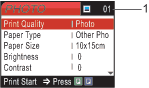
| 1. | No of prints (For View Photo(s)) You can see the total number of photos that will be printed. (For Print All Photos, Print Photos) You can see the number of copies of each photo that will be printed. |
  |   |