| 1 | Load your document. | ||
| 2 | Click PreScan. The whole image is scanned into your Macintosh and appears in the Scanning Area. | ||
| 3 | Drag the mouse pointer over the portion you want to scan (1). 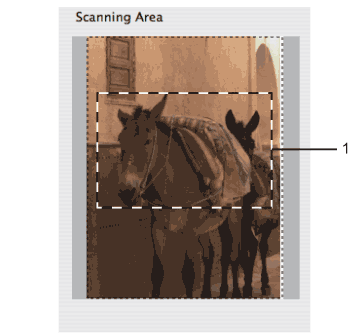 | ||
| 4 | Load your document again.
| ||
| 5 | Adjust the settings for Resolution, Scan Type (Greyscale), Brightness and Contrast in the Scanner Setup dialog box as needed. | ||
| 6 | Click Start. This time only the chosen area of the document appears in the application window. | ||
| 7 | You can refine the image in your editing software. |