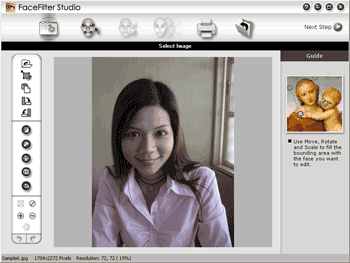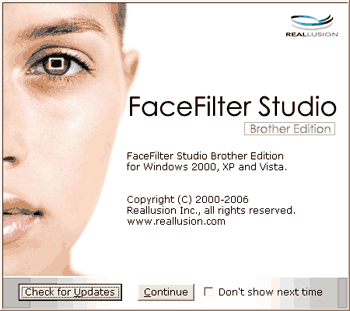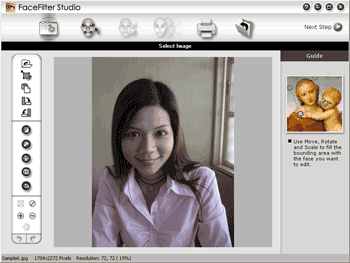FaceFilter Studio is an easy-to-use borderless photo printing application. FaceFilter Studio also lets you edit your photo data. You can add photo effects such as red eye reduction or skin tone enhancement.
To use FaceFilter Studio, you must install the FaceFilter Studio application from the CD-ROM supplied with your machine. Install FaceFilter Studio and download FaceFilter Studio Help by following the instructions in the Quick Setup Guide.
You can start FaceFilter Studio by clicking on
Start/
All Programs/
Reallusion/
FaceFilter Studio/
FaceFilter Studio. You can also start FaceFilter Studio by double-clicking the shortcut on the desktop or by clicking the FaceFilter Studio button in ControlCenter3. (See
PHOTOCAPTURE.)

Note
| | If your Brother machine is not turned On, or connected to your computer, FaceFilter Studio will start with limited features. You will not be able to use the Print function. |
This chapter only introduces the basic functions of the software. For more details, see the FaceFilter Studio Help.
To view the complete FaceFilter Studio Help, click Start, point to All Programs/Reallusion/FaceFilter Studio and click FaceFilter Studio Help on your PC.
Starting FaceFilter Studio with your Brother machine turned On
| 1 | When you launch FaceFilter Studio for the first time, this screen will appear, if your Brother machine is turned On, and connected to your computer, the FaceFilter Studio will detect your Brother machine. |
| 2 | After you click Continue in step 1, this screen will appear. FaceFilter Studio is ready to use with full functionality. |