Make N in 1 Copies Using the Page Layout Feature
The N in 1 copy feature saves paper by copying two or four pages of your document onto one page of the copy.
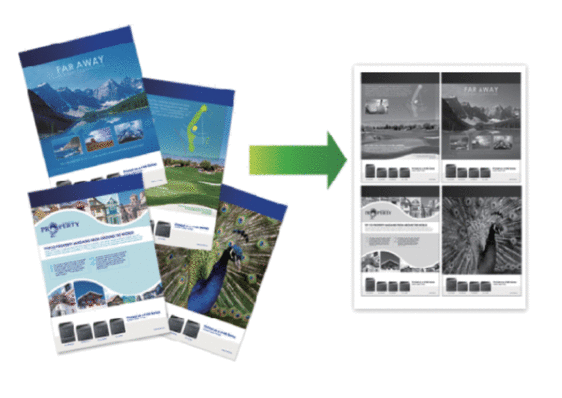
DCP-L5510DW/MFC-L5710DN/MFC-L5710DW/MFC-L5715DN
- Load your document.
- Press
 [Copy].
[Copy]. - Enter the number of copies.
- Press
 .
. - Swipe up or down or press
 or
or  to display the options, and then press the option you want. OptionDescription
to display the options, and then press the option you want. OptionDescription2in1(Portrait)
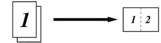
2in1(Landscape)
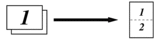
4in1(Portrait)
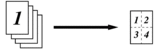
4in1(Landscape)
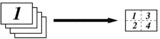
- When finished, press [OK]. (If the [OK] button is displayed.)
- Press [Start].
If you placed the document in the ADF, the machine scans the pages and starts printing.
- If you are using the scanner glass, repeat the following steps for each page of the document:
- Place the next page on the scanner glass, and then press [Continue] to scan the page.
- After scanning all the pages, press [Finish].
MFC-L6710DW/MFC-L6910DN/MFC-L6915DN/MFC-EX910
- Load your document.
- Press
 [Copy].
[Copy]. - Enter the number of copies.
- Press .
- Swipe up or down or press
 or
or  to display the options, and then press the option you want. OptionDescription
to display the options, and then press the option you want. OptionDescription2in1(Portrait)
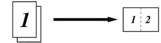
2in1(Landscape)
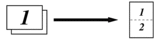
4in1(Portrait)
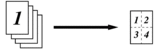
4in1(Landscape)
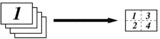
- When finished, press [OK]. (If the [OK] button is displayed.)
- Press [Start].
If you placed the document in the ADF, the machine scans the pages and starts printing.
- If you are using the scanner glass, repeat the following steps for each page of the document:
- Place the next page on the scanner glass, and then press [Continue] to scan the page.
- After scanning all the pages, press [Finish].
Did you find the information you needed?



