Home > Introduction to Your Brother Machine > Control Panel Overview
Control Panel Overview
The control panel may vary depending on your model.
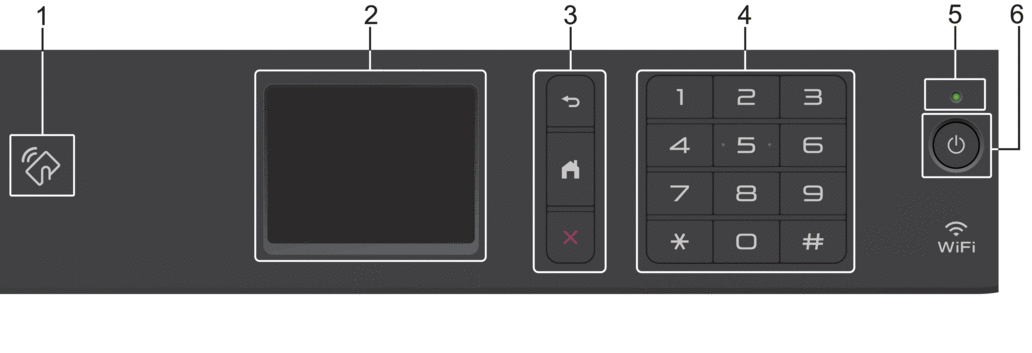
- Near Field Communication (NFC) (HL-L2395DW/MFC-L2750DW/MFC-L2750DWXL/MFC-L2759DW)
- If your Android™ device supports the NFC feature, you can print from your device or scan documents to your device by touching it to the NFC symbol on the control panel.
- Touchscreen Liquid Crystal Display (LCD)
- Access menus and options by pressing them on the touchscreen.
- Menu Buttons
-
 (Back)
(Back) - Press to go back to the previous menu.
 (Home)
(Home) - Press to return to the Home screen.
 (Cancel)
(Cancel) - Press to cancel an operation.
- Dial Pad (Numerical buttons)
- Press the numbers on the touchpanel to dial telephone or fax numbers, and to enter the number of copies.
- LED Power Indicator
-
The LED lights up depending on the machine’s power status.
 Power On/Off
Power On/Off -
- Turn on the machine by pressing
 .
. - Turn off the machine by pressing and holding down
 . The touchscreen LCD displays [Shutting Down] and stays on for a few seconds before turning off. If you have an external telephone or TAD connected, it is always available.
. The touchscreen LCD displays [Shutting Down] and stays on for a few seconds before turning off. If you have an external telephone or TAD connected, it is always available.
Did you find the information you needed?



