Home > Introduction to Your Brother Machine > Touchscreen LCD Overview
Touchscreen LCD Overview
When a Home screen is displayed, press  or
or  to display the other Home screens.
to display the other Home screens.
The Home screen displays the machine's status when the machine is idle. When displayed, this screen indicates that your machine is ready for the next command.
The available features will vary depending on your model.
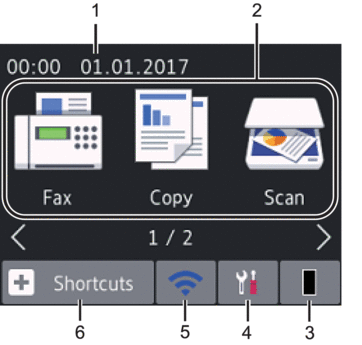
- Date & Time
Displays the date and time set on the machine.
- Modes
 [Fax]
[Fax] Press to access Fax mode.
 [Copy]
[Copy] Press to access Copy mode.
 [Scan]
[Scan] Press to access Scan mode.
 [Secure Print]
[Secure Print] Press to access the [Secure Print] option.
 [Web]
[Web] Press to connect the Brother machine to an Internet service.
 [Apps]
[Apps] Press to connect the Brother machine to the Brother Apps service.
 Toner
Toner Displays the remaining toner life. Press to access the [Toner] menu.
When the Toner cartridge is near the end of life or has a problem, an error icon
 appears on the Toner icon.
appears on the Toner icon.  [Settings]
[Settings] Press to access the [Settings] menu.
If Secure Function Lock or Setting Lock has been turned on, a lock
 icon appears on the LCD. You must unlock the machine to use Settings.
icon appears on the LCD. You must unlock the machine to use Settings.
(Wireless Status for wireless models) or
or 
Press to configure wireless settings.
If you are using a wireless connection, a four-level indicator in each of the Home screens displays the current wireless signal strength.
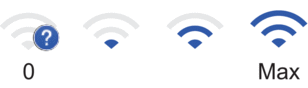

Wireless LAN Disabled
 [Shortcuts]
[Shortcuts] Press to create Shortcuts for frequently-used operations, such as sending a fax, making a copy, scanning and using Web Connect.

- Three Shortcuts screens are available with up to four Shortcuts on each Shortcuts screen. A total of 12 Shortcuts are available.
- To display the other Shortcuts screens, press
 or
or  .
.
- Stored Fax(es)
-
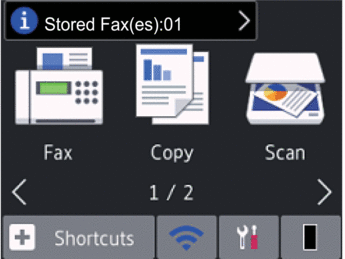
The number of received faxes in memory appears at the top of the screen.
Press
 , and then press [Yes] to print the faxes.
, and then press [Yes] to print the faxes.
- Warning icon
-
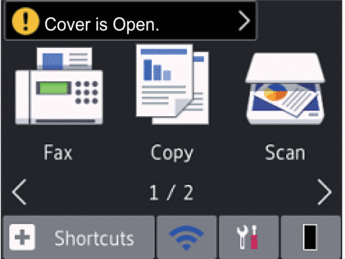
The warning icon
 appears when there is an error or maintenance message; press the message area to view it, and then press
appears when there is an error or maintenance message; press the message area to view it, and then press  to return to Ready Mode.
to return to Ready Mode.
- NOTE
-
This product adopts the font of ARPHIC TECHNOLOGY CO., LTD.



