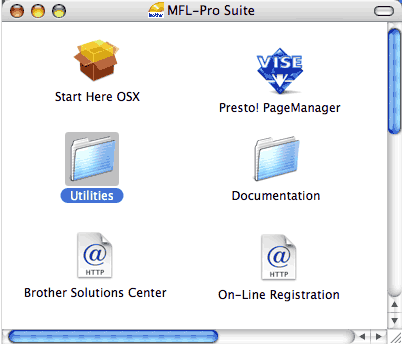To view the documentation, from the Start menu, point to Brother, MFC-XXXX (where XXXX is your model name) from the program group, and then click User’s Guides in HTML format.
If you have not installed the software, you can find the documentation by following the instructions below:
| 1 | Turn on your PC. Insert the Brother CD-ROM labelled Windows® into your CD-ROM drive. |
| 2 | If the language selection screen appears, click your language. |
| 3 | If the model name screen appears, click your model name.The CD-ROM main menu will appear. If this window does not appear, use Windows® Explorer to find and run the start.exe program from the root directory of the Brother CD-ROM. |
| 4 | Click Documentation. |
| 5 | Click the documentation you want to read: | • | HTML documents (3 manuals): User’s Guide for stand-alone operations, Software User’s Guide and Network User’s Guide (MFC-7840N only) in HTML format. This format is recommended for viewing on your computer. | | • | PDF documents (4 manuals): User’s Guide for stand-alone operations, Software User’s Guide, Network User’s Guide (MFC-7840N only) and Quick Setup Guide. This format is recommended for printing the manuals. Click to go to the Brother Solutions Center, where you can view or download the PDF documents. (Internet access and PDF Reader software are required.) |
|