Use the Ledger Copy Shortcuts
You can copy your document in Ledger or A3 size paper with a format such as Note style. Also you can make 2 in 1, enlarged and reduced copies.
- Load your document.
- Press
 or
or  to display the [LGR Copy Shortcuts] option, and then press it.
to display the [LGR Copy Shortcuts] option, and then press it. - If information appears on the touchscreen, read it, and then press [OK] to confirm.
- Press
 or
or  to display options, and then press the option you want. OptionDescription
to display options, and then press the option you want. OptionDescriptionLedger 2in1
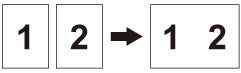
Ledger
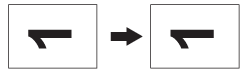
Letter⇒Ledger
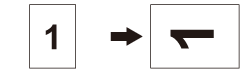
Ledger⇒Letter
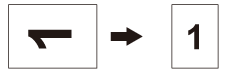
Letter + Note(L)
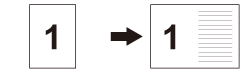
Letter + Note(P)
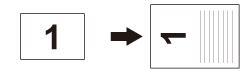
Letter + Grid
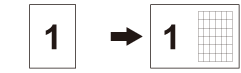
Letter + Blank
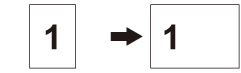
Letter Center
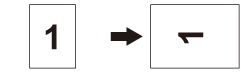
- Enter the number of copies in one of the following ways:
- Press [-] or [+] on the touchscreen.
- Press
 to display the keyboard on the touchscreen, and then enter the number of copies using the touchscreen keyboard. Press [OK].
to display the keyboard on the touchscreen, and then enter the number of copies using the touchscreen keyboard. Press [OK]. - Enter the number of copies using the dial pad.
- To change the settings, press
 [Options].
[Options]. - When you have finished changing settings, press [OK].
- Press [Black Start] or [Color Start].
- If you are using the scanner glass when choosing the [Ledger 2in1] option, repeat the following steps for each page of the document:
- Place the next page on the scanner glass, and then press [Continue] to scan the page.
- After scanning all the pages, press [Finish].
Did you find the information you needed?



