| 1 | Turn on the machine by plugging in the power cord. | ||||||||
| 2 | Press Menu. Press Press Choose WLAN. | ||||||||
| 3 | Turn on your Macintosh®. | ||||||||
| 4 | Put the supplied CD-ROM into your CD-ROM drive. Double-click the MFL-Pro Suite icon on your desktop. | ||||||||
| 5 | Double-click the Utilities. 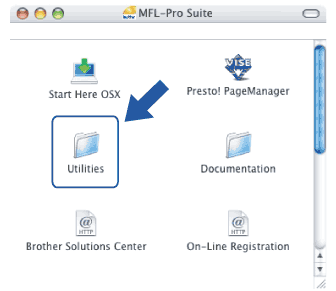 | ||||||||
| 6 | Double-click the Wireless Device Setup Wizard. 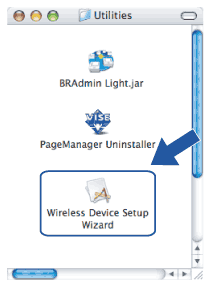 | ||||||||
| 7 | Choose Step by Step install (Recommended) and then click Next. 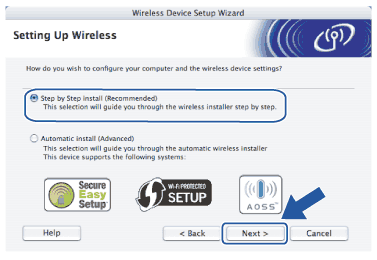 | ||||||||
| 8 | Choose Without cable (Advanced) and then click Next.  | ||||||||
| 9 | Read the Important Notice. Check the box after you confirm the wireless setting is enabled, and then click Next. 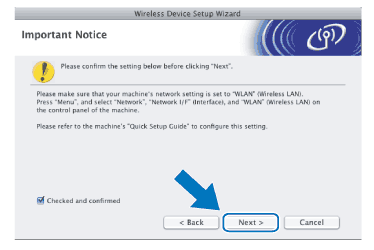 | ||||||||
| 10 | You need to temporarily change your computer’s wireless settings. Follow the on-screen instructions. Make sure you take notes on all the settings such as SSID or channel of your computer. You will need them to return your computer back to its original wireless settings, and then click Next. 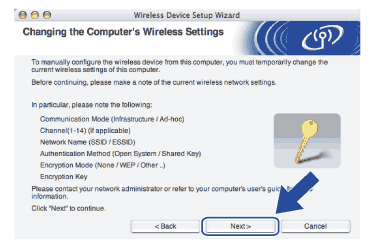 | ||||||||
| 11 | To communicate with the un-configured wireless machine, temporarily change the wireless settings on your computer to match the machine’s default settings shown on this screen. Check the box after you confirm these settings, and then click Next. 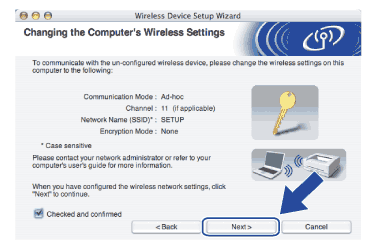 | ||||||||
| 12 | Choose the machine you wish to configure, and click Next. If the list is blank, check if the machine is powered on, and then click Refresh. 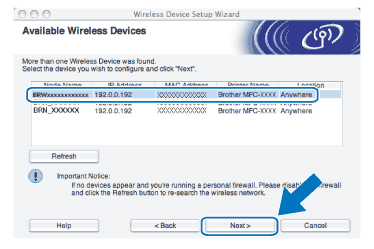 | ||||||||
| 13 | The wizard will search for wireless networks available from your machine. Choose the Ad-hoc network you wish to associate the machine with, and then click Next. 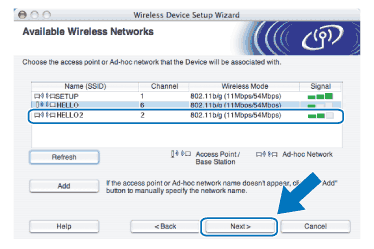 | ||||||||
| 14 | If your network is not configured for Authentication and Encryption, the following screen will appear. To continue installation, click OK and go to 16. 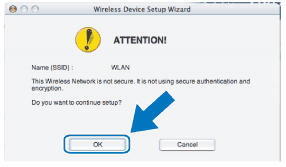 | ||||||||
| 15 | If your network is configured for Authentication and Encryption, the following screen will appear. When configuring your Brother wireless machine, you must ensure that it is configured to match the Authentication and Encryption settings of your existing wireless network. Choose the Authentication Method and Encryption Mode from the pull-down list in each setting box. Then enter the Network Key and Confirm Network Key, and then click Next. 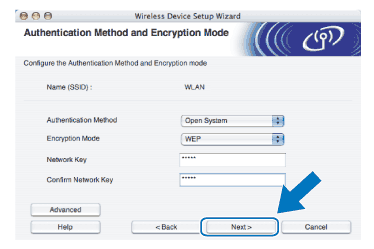
| ||||||||
| 16 | Click Next. The settings will be sent to your machine. The settings will remain unchanged if you click Cancel. 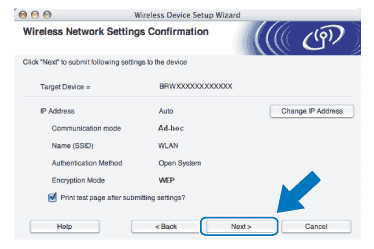 | ||||||||
| 17 | To communicate with the configured wireless device, you must configure your computer to use the same wireless settings. Manually change the wireless settings on your computer to match the machine’s wireless settings shown on this screen. Check the box after you confirm these settings, and then click Next. (The settings shown on this screen are for example only. Your settings will not be the same.) 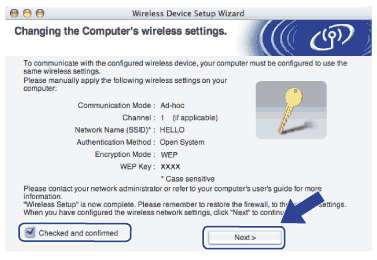 | ||||||||
| 18 | Click Finish. 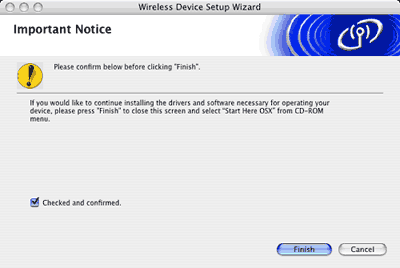 |