| 1 | Turn on the machine by plugging in the power cord. | ||||||||
| 2 | Turn on your Macintosh®. | ||||||||
| 3 | Put the supplied CD-ROM into your CD-ROM drive. Double-click the MFL-Pro Suite icon on your desktop. | ||||||||
| 4 | Double-click the Utilities. 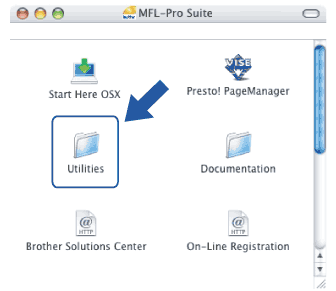 | ||||||||
| 5 | Double-click the Wireless Device Setup Wizard. 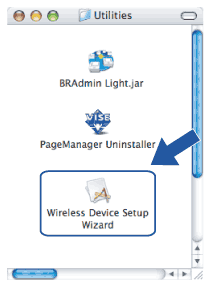 | ||||||||
| 6 | Choose Step by Step install (Recommended) and then click Next. 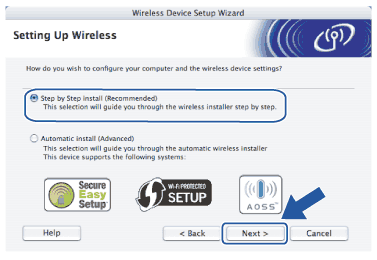 | ||||||||
| 7 | Choose With cable (Recommended) and then click Next. 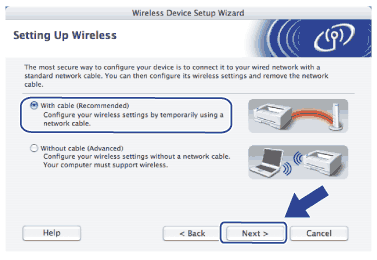 | ||||||||
| 8 | Read the Important Notice and click Next. 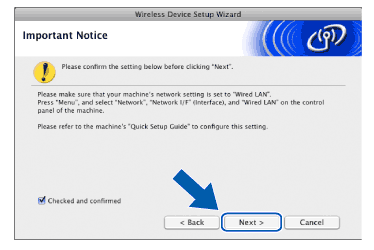 | ||||||||
| 9 | Temporarily connect the Brother wireless device to your access point using a network cable and click Next. 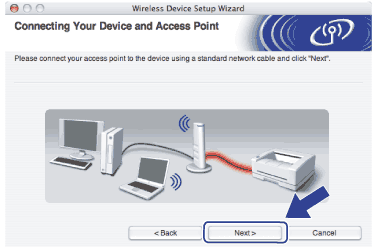 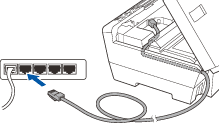 | ||||||||
| 10 | Choose the machine you wish to configure, and click Next. If the list is blank, check if the access point and the machine are powered on, and then click Refresh. 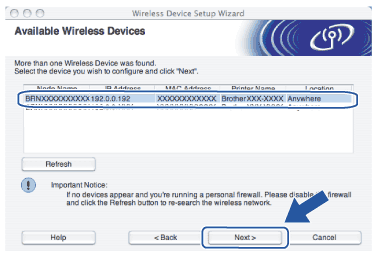 | ||||||||
| 11 | The wizard will search for wireless networks available from your machine. Choose the access point you wish to associate the machine with, and then click Next. 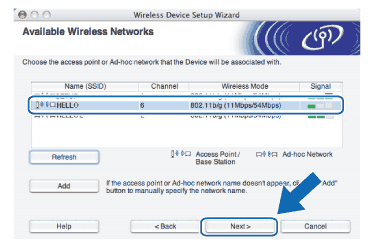 | ||||||||
| 12 | If your network is not configured for Authentication and Encryption, the following screen will appear. To continue installation, click OK and go to 14. 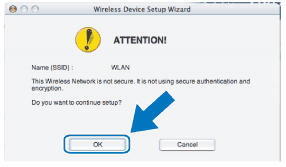 | ||||||||
| 13 | If your network is configured for Authentication and Encryption, the following screen will appear. When configuring your Brother wireless machine, you must ensure that it is configured to match the Authentication and Encryption settings of your existing wireless network. Choose the Authentication Method and Encryption Mode from the pull-downs in each setting box. Then enter the Network Key and click Next. 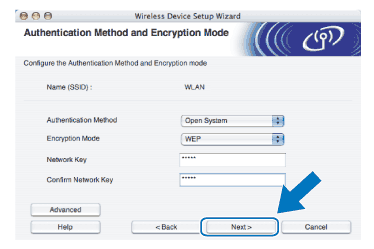
| ||||||||
| 14 | Click Next. The settings will be sent to your machine. The settings will remain unchanged if you click Cancel. 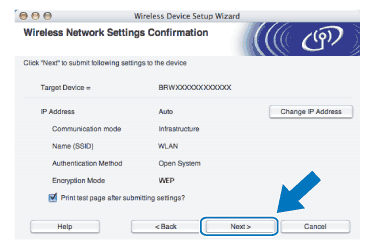 | ||||||||
| 15 | Disconnect the network cable between your access point (hub or router) and the machine, and click Next. 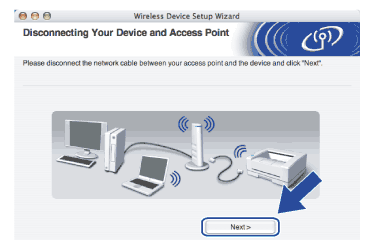 | ||||||||
| 16 | Check the box after you confirm that you have completed the wireless settings, and then click Finish. 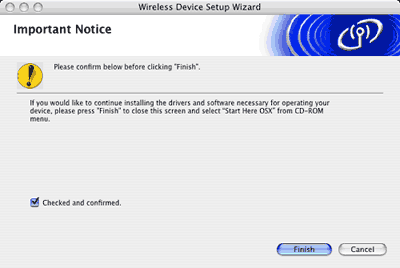 |