Home > Scan > Scan Using the Scan Button on Your Machine > Save Scanned Data to a Folder as a PDF File
Save Scanned Data to a Folder as a PDF File
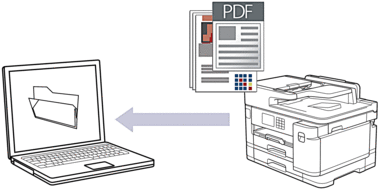
Use the Scan button on the machine to make temporary changes to the scan settings. To make permanent changes, use Brother iPrint&Scan.
- Load your document.
- Press .
- If the machine is connected over the network, press
 or
or  to display the computer where you want to send data, and then select the computer name.
to display the computer where you want to send data, and then select the computer name. 
If the LCD message prompts you to enter a PIN, use the LCD to enter the four-digit PIN for the computer, and then press [OK].
- To change the settings, press
 [Options].
[Options]. 
To use
 [Options], you must connect a computer with Brother iPrint&Scan installed to the machine.
[Options], you must connect a computer with Brother iPrint&Scan installed to the machine. - Press .
- Select the scan settings you want to change, and then press [OK].OptionDescription2-sided Scan
(MFC-J5955DW)
Select the 2-sided scan mode.
Color SettingSelect the color format for your document.
ResolutionSelect the scan resolution for your document.
File TypeSelect the file format for your document.
Document SizeSelect your document size.
BrightnessSelect the brightness level.
ContrastSelect the contrast level.
Auto DeskewCorrect any skewed documents when they are scanned.
Skip Blank PageWhen On is selected, blank pages are skipped.
Remove Background ColorChange the amount of background color that is removed.

- To save the settings as a shortcut, press [Save as Shortcut]. You will be asked if you want to make this a One Touch Shortcut. Follow the LCD instructions.
- Press [Start].
The machine starts scanning. If using the machine's scanner glass, follow the LCD instructions to complete the scanning job.



