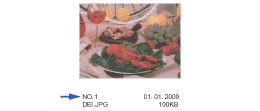The PhotoCapture Center™ assigns numbers for images (such as NO.1, NO.2, NO.3, and so on).
The PhotoCapture Center™ uses these numbers to identity each picture. You can print a thumbnail page to show all the pictures on the memory card or USB Flash memory drive.

Note
| | Only file names that are 8 characters or less will be printed correctly on the index sheet. |
| 1 | Make sure you have put the memory card or USB Flash memory drive in the correct slot. Press  ( Photo Capture). |
| 2 | Press  or  to choose Print Index. Press OK. |
| 3 | Press  or  to choose 6 Images/Line or 5 Images/Line. Press OK. | | 6 Images/Line | 5 Images/Line |
Print time for 5 Images/Line will be slower than 6 Images/Line, but the quality is better. |
| 4 | Press  or  to choose the type of paper you are using, Plain Paper, Inkjet Paper, Brother BP71 or Other Glossy. Press OK. |
| 5 | Press  or  to choose the paper size you are using, A4 or Letter. Press OK. |
| 6 | Press Colour Start to print. |