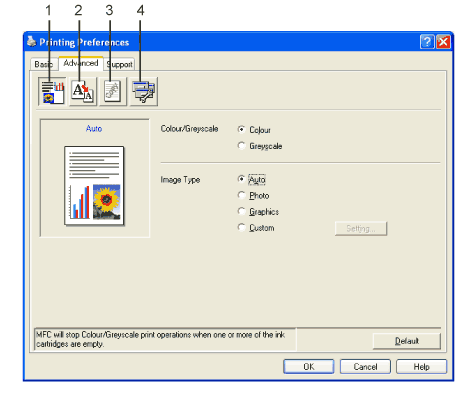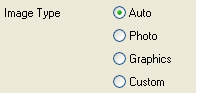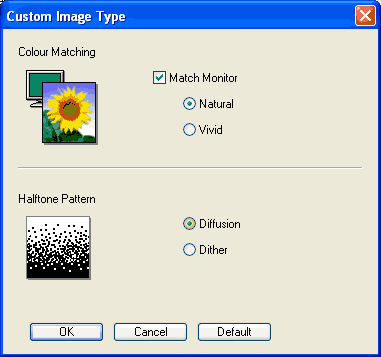The printer driver will choose the most suitable colour matching and half tone method, depending on your image type. Generally, text and business graphics are printed vividly and photographic images are printed softly.
| • | Auto The printer driver automatically chooses the image type. |
| • | Photo Use for photographic images. |
| • | Graphics Use for documents that contain text or business graphics (charts or clip art). |
| • | Custom If you want to choose the colour matching and halftone method, choose this mode. |