Home > Paper Handling > Load Paper > Load and Print Using the Paper Tray > Load Paper in the Paper Tray > Change Machine Settings to Print on Preprinted Paper in the Paper Tray
Change Machine Settings to Print on Preprinted Paper in the Paper Tray
When you use preprinted paper for 2-sided printing, change the machine's settings.
DO NOT load different sizes and types of paper in the paper tray at the same time. Doing this may cause the paper to jam or misfeed.
Orientation
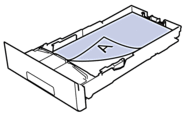 | For 1-sided printing:
|
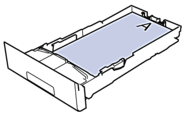 | For automatic 2-sided printing (long edge binding):
|
HL-L3290CDW/DCP-L3551CDW
- Press Menu.
- Press
 or
or  to select the following:
to select the following: - Select [Printer]. Press OK.
- Select [2-sided]. Press OK.
- Select [Single Image]. Press OK.
- Select [2-sided Feed]. Press OK.
- Press Stop/Exit.
MFC-L3750CDW/MFC-L3770CDW
- Press
 .
. - Press
 .
.
Did you find the information you needed?



