Copy a Document
DCP-T530DW/DCP-T535DW/DCP-T536DW/DCP-T730DW/DCP-T735DW/DCP-T830DW/DCP-T835DW
- Make sure you have loaded the correct size paper in the paper tray.
- Press
 or
or  to select the number of copies.
to select the number of copies. - Change the copy settings, if needed.
- Press Opciones de Copia / Escáner (Copy / Scan Options) on the control panel.
- Press
 or
or  to select the copy settings you want, and then press OK.
to select the copy settings you want, and then press OK.
- When finished, press Inicio Negro (Black Start) or Inicio Color (Color Start).
To cancel copying, press Detener/Salir (Stop/Exit).
MFC-T930DW/MFC-T935DW
- Make sure you have loaded the correct size paper in the paper tray.
- Press
 (Copia (Copy)). The LCD displays:
(Copia (Copy)). The LCD displays: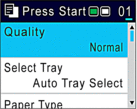
- Enter the number of copies using the dial pad.
- Change the copy settings, if needed.
Press
 or
or  to scroll through the copy settings. Select a copy setting, and then press OK.
to scroll through the copy settings. Select a copy setting, and then press OK. 
- When you load paper other than Letter size plain paper, you must change the [Paper Size] and [Paper Type] settings.
- When finished, press Inicio Negro (Black Start) or Inicio Color (Color Start).
To cancel copying, press Detener/Salir (Stop/Exit).
Did you find the information you needed?



