Home > Routine Maintenance > Check Your Brother Machine > Check the Print Alignment from Your Brother Machine
Check the Print Alignment from Your Brother Machine
If your printed text becomes blurred or images become faded after transporting the machine, adjust the print alignment.
DCP-T530DW/DCP-T535DW/DCP-T536DW/DCP-T730DW/DCP-T735DW/DCP-T830DW/DCP-T835DW
- Press Menú (Menu).
- Press
 or
or  to make your selections:
to make your selections: - Select [Maintenance]. Press OK.
- Select [ImproveQuality]. Press OK.
- Select [Alignment]. Press OK.
- Select the paper size you want to adjust.Press OK.
- Select the paper type you want to adjust. (Supported models only) Press OK.
- Load specified size paper in the tray, and then press Inicio Negro (Black Start) or Inicio Color (Color Start).The machine prints the check sheet and the positioning guide.
- Follow the positioning guide and the LCD instructions to complete the adjustment.

When the print alignment is not adjusted correctly, text looks blurry or crooked, like this:
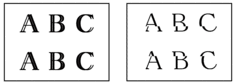
After the print alignment is adjusted correctly, text looks like this:
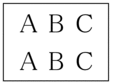
- Press Detener/Salir (Stop/Exit).
MFC-T930DW/MFC-T935DW
Before adjusting the print alignment, complete a print quality check first by pressing  (Ink),
(Ink),  or
or  to select again, and then OK.
to select again, and then OK.
 (Ink),
(Ink),  or
or  to select again, and then OK.
to select again, and then OK. - Press
 (Ink).
(Ink). - Press
 or
or  to make your selections:
to make your selections: - Select [Impr. PrintQuality]. Press OK.
- Select [Alignment]. Press OK.
- Press
 after a confirmation message if a print quality check has been completed appears on the LCD.
after a confirmation message if a print quality check has been completed appears on the LCD. - Select the paper size you want to adjust.
- Select the paper type you want to adjust. (Supported models only)
- Follow the LCD instruction to load paper in the tray, and then press
 . The machine prints the check sheet.
. The machine prints the check sheet. - Follow the LCD instructions to complete the adjustment.

When the print alignment is not adjusted correctly, text looks blurry or crooked, like this:
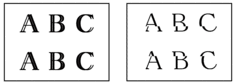
After the print alignment is adjusted correctly, text looks like this:
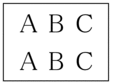
- Press Detener/Salir (Stop/Exit).
Did you find the information you needed?



