Home > Scan > Scan Using the Scan Button on Your Machine > Scan to an Editable Text File Using OCR
Scan to an Editable Text File Using OCR
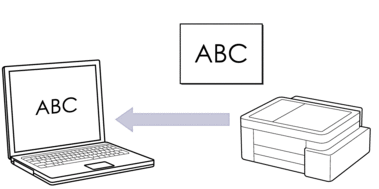
- The Scan to OCR feature is available for certain languages.
To scan from your machine:
You must select your machine using Brother iPrint&Scan.
Use Brother iPrint&Scan to change scan settings, such as the file type and file storage location.
For more information, see Related Information: Change the Scan Button Settings from Brother iPrint&Scan.
To scan from your computer:
See Related Information: Scan Using Brother iPrint&Scan (Windows/Mac).
DCP-T530DW/DCP-T535DW/DCP-T536DW/DCP-T730DW/DCP-T735DW/DCP-T830DW/DCP-T835DW
- Press
 (Escáner (Scan) ).
(Escáner (Scan) ). - Press
 or
or  to select the [Scan to PC] option, and then press OK.
to select the [Scan to PC] option, and then press OK. - Press
 or
or  to select the [OCR] option, and then press OK.
to select the [OCR] option, and then press OK. - If the machine is connected to a network, press
 or
or  to select the computer you want to send the data to, and then press OK.
to select the computer you want to send the data to, and then press OK. 
If the LCD prompts you to enter a PIN, use the control panel to enter the four-digit PIN for the computer, and then press OK.
- Do one of the following:
- To change the settings, go to the next step.
- To use the default settings, press Inicio Negro (Black Start) or Inicio Color (Color Start).

The [Color Setting] option depends on the default settings. Pressing Inicio Negro (Black Start) or Inicio Color (Color Start) does not change the color settings.
- Press Opciones de Copia / Escáner (Copy / Scan Options).
 To use scan options, you must connect a computer that has Brother iPrint&Scan installed on it to the machine.
To use scan options, you must connect a computer that has Brother iPrint&Scan installed on it to the machine. - The machine will prompt you to set these scan settings. Press
 or
or  to select the desired option, and then press OK to proceed to the next scan setting.
to select the desired option, and then press OK to proceed to the next scan setting. - [Color Setting]
- [Resolution]
- [File Type]
- [Document Size]
- [Auto Deskew]
- [Remove Bkg Clr]
- [Margin Settings]
- To start the scan, press Inicio Negro (Black Start) or Inicio Color (Color Start).
 The [Color Setting] option depends on the settings you have selected. Pressing Inicio Negro (Black Start) or Inicio Color (Color Start) does not change the color settings.
The [Color Setting] option depends on the settings you have selected. Pressing Inicio Negro (Black Start) or Inicio Color (Color Start) does not change the color settings.
MFC-T930DW/MFC-T935DW
- Press
 (Escáner (Scan) ).
(Escáner (Scan) ). - Press
 or
or  to select the [to PC] option, and then press OK.
to select the [to PC] option, and then press OK. - Press
 or
or  to select the [to OCR] option, and then press OK.
to select the [to OCR] option, and then press OK. - If the machine is connected over the network, press
 or
or  to select the computer you want to send the data to, and then press OK.
to select the computer you want to send the data to, and then press OK. 
If the LCD message prompts you to enter a PIN, use the control panel to enter the four-digit PIN for the computer, and then press OK.
- Do one of the following:
- To change the settings, go to the next step.
- To use the default settings, press Inicio Negro (Black Start) or Inicio Color (Color Start).
 The [Color Setting] option depends on the default settings. Pressing Inicio Negro (Black Start) or Inicio Color (Color Start) does not change the color settings.
The [Color Setting] option depends on the default settings. Pressing Inicio Negro (Black Start) or Inicio Color (Color Start) does not change the color settings.
- Press
 or
or  to select the [Scan Settings] option, and then press OK.
to select the [Scan Settings] option, and then press OK. 
To use the [Scan Settings] option, you must connect a computer that has Brother iPrint&Scan installed on it to the machine.
- Press
 or
or  to select the [Set at Device] option, and then press OK.
to select the [Set at Device] option, and then press OK. - Select the scan settings you want to change, and then press OK.OptionDescriptionColor Setting
Select the color of your scanned document.
ResolutionSelect the scan resolution for your document.
File TypeSelect the file format for your document.
Document SizeSelect your document size.
BrightnessSelect the brightness level.
ContrastSelect the contrast level.
Auto DeskewCorrect any skewed documents when they are scanned.
Margin SettingsAdjust your document's margins.
Remove BackgroundChange the amount of background color that is removed.
- To start the scan, press Inicio Negro (Black Start) or Inicio Color (Color Start).
 The [Color Setting] option depends on the settings you have selected. Pressing Inicio Negro (Black Start) or Inicio Color (Color Start) does not change the color settings.
The [Color Setting] option depends on the settings you have selected. Pressing Inicio Negro (Black Start) or Inicio Color (Color Start) does not change the color settings.



