Copy Settings
DCP-T536DW/DCP-T730DW/DCP-T735DW/DCP-T830DW/DCP-T835DW
| Option | Description |
|---|---|
| Layout(2in1 ID) | Make N in 1, 2 in 1 ID, or Poster copies. |
|
4 in1 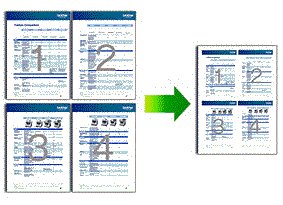 |
Poster 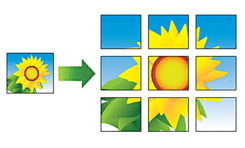 |
| Quality | Select the Copy resolution for your type of document. |
| Select Tray (DCP-T830DW/DCP-T835DW) | Select the tray with the best paper type and size for your document. |
| Paper Type | Select a paper type. If copying on special paper, set the machine for the type of paper you are using to get the best print quality. |
| Paper Size | Select a paper size. If copying on paper other than A4 size, you must change the Paper Size setting. |
| Enlarge/Reduce | 100% | - |
| Fit to Page | Adjusts the copy size to fit on the paper size you have set. |
| Enlarge | Select an enlargement ratio for the next copy. |
| Reduce | Select a reduction ratio for the next copy. |
| Custom(25-400%) | Enter an enlargement or reduction ratio. |
| Density | Increase the density to make the text darker. Decrease the density to make the text lighter. |
| Remove Bkg Clr | Removes the document's background colour in copies. The white becomes more apparent. This saves some ink and may make certain copies easier to read. 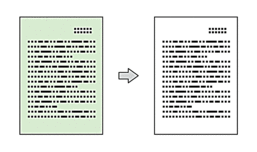 |
| 2-sided | Select to copy on both sides of the paper. 1-sided→2-sided 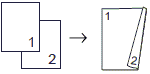 2-sided→2-sided 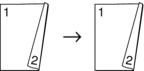 |
| Stack/Sort | Select to stack or sort multiple copies. |
| Stack 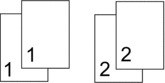 | Sort 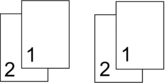 |
| Auto Deskew | Select to correct a skewed copy. It is only available if the document is skewed by less than 3 degrees. |
MFC-T930DW
 (Copy).
(Copy). | Option | Description |
|---|---|
| Quality | Select the Copy resolution for your type of document. |
| Select Tray | Select the tray with the best paper type and size for your document. |
| Paper Type | Select a paper type. If copying on special paper, set the machine for the type of paper you are using to get the best print quality. |
| Paper Size | Select a paper size. If copying on paper other than A4 size, you must change the Paper Size setting. |
| Enlarge/Reduce | 100% | - |
| Fit to Page | Adjusts the copy size to fit on the paper size you have set. |
| Enlarge | Select an enlargement ratio for the next copy. |
| Reduce | Select a reduction ratio for the next copy. |
| Custom(25-400%) | Enter an enlargement or reduction ratio. |
| Density | Increase the density to make the text darker. Decrease the density to make the text lighter. |
| Remove Background | Removes the document's background colour in copies. The white becomes more apparent. This saves some ink and may make certain copies easier to read. 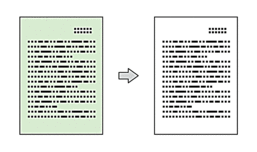 |
| 2-sided Copy | Select to copy on both sides of the paper. 1-sided→2-sided 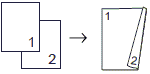 2-sided→2-sided 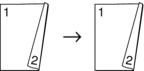 |
| Stack/Sort | Select to stack or sort multiple copies. |
| Stack 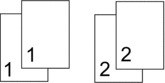 | Sort 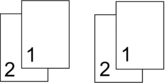 |
| Page Layout | Make N in 1, 2 in 1 ID, or Poster copies. |
|
4 in1 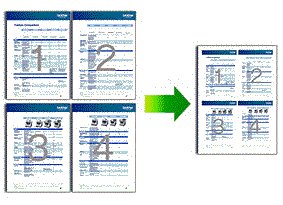 |
Poster 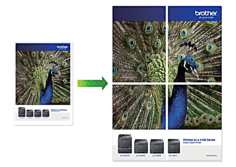 |
| Auto Deskew | Select to correct a skewed copy. It is only available if the document is skewed by less than 3 degrees. |
| Set New Default | Saves the copy settings that you use most often by setting them as the default settings. |
| Factory Reset | Restores any changed copy settings to the factory settings. |



