Home > Introduction to Your Machine > Control Panel Overview
Control Panel Overview
MFC-T930DW/MFC-T935DW
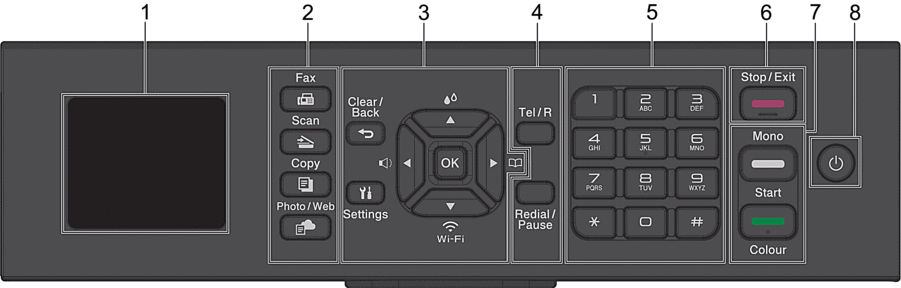
- 1.8" (4.5 cm) Liquid Crystal Display (LCD)
- Displays messages to help you set up and use the machine.
- Mode Buttons
-
 Fax
Fax - Press to switch the machine to Fax mode.
 Scan
Scan - Press to switch the machine to Scan mode.
 Copy
Copy - Press to switch the machine to Copy mode.
 Photo/Web
Photo/Web - Press to switch the machine to Photo/Web mode.
- Settings Buttons
-
-
 Clear/Back
Clear/Back - Press to go back to the previous menu.
 Settings
Settings - Press to access the main menu.
- OK
- Press to select a setting.
-


- Press to access the ring volume adjustment menu while the machine is idle.
-

- Press to access the ink menu while the machine is idle.
-

-
- Press to store Speed Dial and Group numbers in the machine's memory.
- Press to look up and dial numbers that are stored in the machine's memory.
-

- Press to configure the wireless settings while the machine is idle.
-
 or
or 
- Press to scroll through the menus and options.
-
 or
or 
-
- Press to move the cursor left or right on the LCD.
- Press to either confirm or cancel a procedure which is in progress.
-
- Telephone Buttons
-
- Tel/R
- If the machine is in Fax/Tel (F/T) mode and you pick up the handset of an external telephone during the F/T ring (pseudo/double-ring), press Tel/R to talk.
- When connected to a PBX, press to gain access to an outside line or to transfer a call to another extension.
- Redial/Pause
-
- Press to redial the last number you called.
- Press to select and redial the numbers from the Outgoing Call History.
- Press to insert a pause when dialling numbers.
- Dial Pad
-
- Use to dial fax and telephone numbers.
- Use as a keyboard to enter text or characters.
 Stop/Exit
Stop/Exit -
- Press to stop an operation.
- Press to exit from a menu.
- Start Buttons
-
 Mono Start
Mono Start -
- Press to start sending faxes in monochrome.
- Press to start making copies in monochrome.
- Press to start scanning documents (in colour or monochrome, depending on the scan setting).
 Colour Start
Colour Start -
- Press to start making copies in full colour.
- Press to start scanning documents (in colour or monochrome, depending on the scan setting).
 Power On/Off
Power On/Off - Press
 to turn the machine on.
to turn the machine on. - Press and hold
 to turn the machine off. The LCD displays [Shutting Down] and stays on for a few seconds before turning itself off. A connected external telephone or Telephone Answering Device (TAD) will always remain available.
to turn the machine off. The LCD displays [Shutting Down] and stays on for a few seconds before turning itself off. A connected external telephone or Telephone Answering Device (TAD) will always remain available. - If you turn the machine off using
 , it will still clean the print head periodically to maintain print quality. To prolong print head life, provide better ink efficiency, and maintain print quality, keep your machine connected to a power source at all times.
, it will still clean the print head periodically to maintain print quality. To prolong print head life, provide better ink efficiency, and maintain print quality, keep your machine connected to a power source at all times.
DCP-T530DW/DCP-T535DW/DCP-T536DW/DCP-T730DW/DCP-T735DW/DCP-T830DW/DCP-T835DW
In this User's Guide, the colours of the control panels and buttons for the illustrations may differ depending on the models.
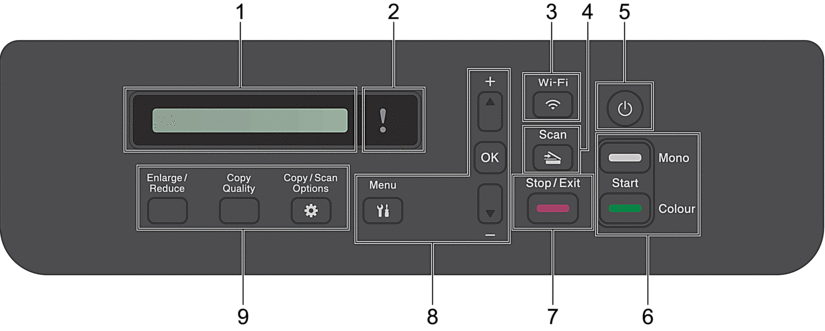
- Liquid Crystal Display (LCD)
- Displays messages to help you set up and use the machine.
 Warning LED
Warning LED - Blinks in orange when the LCD displays an error or an important status message.
-
 Wi-Fi
Wi-Fi - Press to configure the wireless settings while the machine is idle.
-
 Scan
Scan - Press to switch the machine to Scan mode.
 Power On/Off
Power On/Off - Press
 to turn the machine on.
to turn the machine on. - Press and hold
 to turn the machine off. The LCD displays [Shutting Down] and stays on for a few seconds before turning itself off.
to turn the machine off. The LCD displays [Shutting Down] and stays on for a few seconds before turning itself off. - If you turn the machine off using
 , it will still clean the print head periodically to maintain print quality. To prolong print head life, provide better ink efficiency, and maintain print quality, keep your machine connected to a power source at all times.
, it will still clean the print head periodically to maintain print quality. To prolong print head life, provide better ink efficiency, and maintain print quality, keep your machine connected to a power source at all times.
- Start Buttons
-
 Mono Start
Mono Start -
- Press to start making copies in monochrome.
- Press to start scanning documents (in colour or monochrome, depending on the scan setting).
 Colour Start
Colour Start -
- Press to start making copies in full colour.
- Press to start scanning documents (in colour or monochrome, depending on the scan setting).
 Stop/Exit
Stop/Exit -
- Press to stop an operation.
- Press to exit from a menu.
- Menu Buttons
-
 Menu
Menu - Press to access the main menu.
 or
or 
- Press to scroll through the menus and options.
- OK
- Press to select a setting.
- Copy Buttons
-
- Enlarge / Reduce
Press to enlarge or reduce copies.
- Copy Quality
Press to temporarily change the quality of your copies.
 Copy / Scan Options
Copy / Scan Options Press to access temporary settings for copying or scanning.
Did you find the information you needed?



