Home > Troubleshooting > Printer Jam or Paper Jam > Paper is Jammed in the Front of the Machine (Jam Front)
Paper is Jammed in the Front of the Machine (Jam Front)
If the LCD displays [Jam Front] or [Repeat Jam Front], follow these steps:
DCP-T780DW
- Unplug the machine from the electrical socket.
- Pull the paper tray (1) completely out of the machine as shown by the arrow.
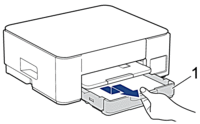
- Lift the paper support (1), and then pull it at an angle completely out of the machine as shown by the arrow.
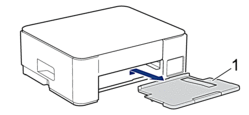
- Slowly pull the jammed paper (1) out of the machine.
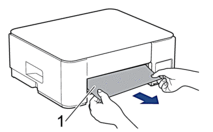
- Squeeze both green levers together, and then lower the maintenance unit (1).
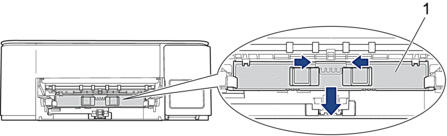
- Slowly pull the jammed paper (1) out of the machine.
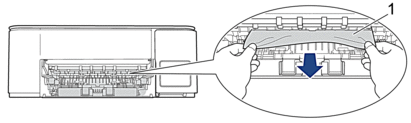
- IMPORTANT
- Be careful, as ink can easily get on your hands. If ink gets on your skin or clothing, immediately wash it off with soap or detergent.
 If your LCD error message was [Repeat Jam Front], make sure you look carefully inside (1) for any scraps of paper.
If your LCD error message was [Repeat Jam Front], make sure you look carefully inside (1) for any scraps of paper.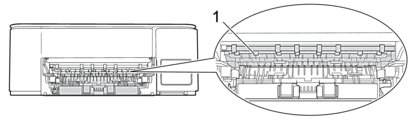
- Raise the maintenance unit.
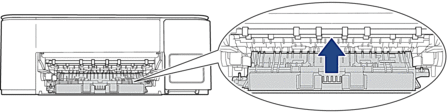
 If your LCD error message was [Repeat Jam Front], do the following:
If your LCD error message was [Repeat Jam Front], do the following:- Push down on the Jam Clear Cover (1) on the back of the machine, and then open it (2).
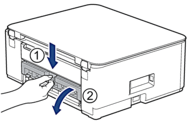
- Slowly pull the jammed paper out of the machine.
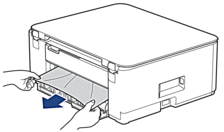
- Close the Jam Clear Cover. Make sure the cover is closed completely.

- Put the paper support firmly back in the machine. Make sure you fit the paper support into the channels.
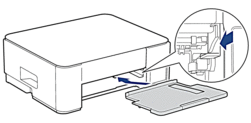
- Push the paper tray firmly back in the machine.
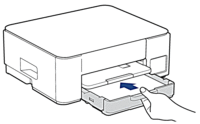
- Pull out the paper support (1) until it locks into place, and then unfold the paper support flap (2).
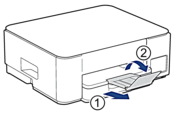
- Reconnect the power cord.
Additional paper jam clear operations
If the LCD error message continues to appear and you repeatedly experience paper jams, do the following:
- Unplug the machine from the electrical socket and open the manual feed slot cover.
- Load one sheet of thick A4 or Letter sized paper, such as glossy paper, in the manual feed slot. Insert the paper deep into the manual feed slot.
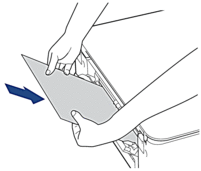
- Re-connect the power cord.
The paper you placed in the manual feed slot will be fed through the machine and ejected. If the thick paper is pushing any jammed paper out, remove the jammed paper.
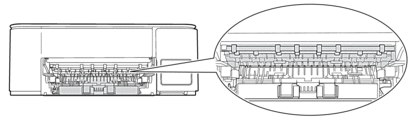
MFC-T930DW/MFC-T935DW/MFC-T980DW
- Unplug the machine from the electrical socket.
- IMPORTANT
-
Before you unplug the machine from the power source, you can transfer your faxes that are stored in the machine's memory to your computer or another fax machine so you will not lose any important messages.
- Pull the paper tray (1) completely out of the machine as shown by the arrow.
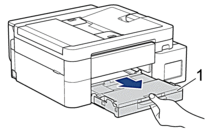
- Pull the two green levers inside the machine to release the jammed paper.
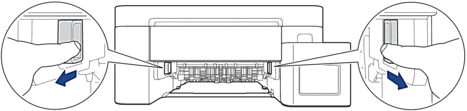
- Slowly pull out the jammed paper (1).


If your LCD error message was [Repeat Jam Front], do the following:
- Make sure you look carefully inside (1) for any scraps of paper.
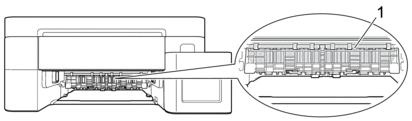
- Squeeze both levers (1), and then open the Jam Clear Cover at the back of the machine.
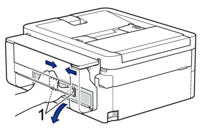
- Slowly pull the jammed paper out of the machine.
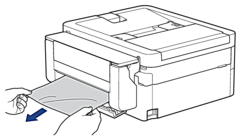
- Close the Jam Clear Cover. Make sure the cover is closed completely.

- Slowly push the paper tray completely into the machine.
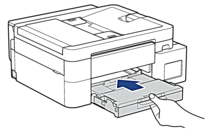
- Pull out the paper support (1) until it locks into place, and then unfold the paper support flap (2).

- Reconnect the power cord.



