Home > Introduction to Your Machine > Control Panel Overview
Control Panel Overview
DCP-T230/DCP-T236
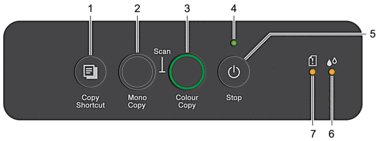
-
 (Copy Shortcut)
(Copy Shortcut) -
- Press to make a 2 in 1 ID copy.
If necessary, one of the specific copy functions can be set as a function for this button using Web Based Management. By default, 2 in 1 ID copy is set.
- Press simultaneously with
 (Stop) to access the Maintenance Mode.
(Stop) to access the Maintenance Mode.
-
- Mono Copy
-
- Press to start making copies in monochrome.
- Press simultaneously with Colour Copy to start scanning documents (in colour or monochrome, depending on the scan setting).
- Press simultaneously with
 (Stop) to access the Reset Mode.
(Stop) to access the Reset Mode.
- Colour Copy
-
- Press to start making copies in full colour.
- Power LED
- Indicates the machine's status.
 (Stop) Power On/Off
(Stop) Power On/Off -
- Press to stop an operation.
- Press to exit from a selected mode.
- Press
 (Stop) to turn on the machine.
(Stop) to turn on the machine. Press and hold down
 (Stop) to turn off the machine and cancel all of the remaining operations. The Power LED flashes and stays on for a few seconds before turning itself off.
(Stop) to turn off the machine and cancel all of the remaining operations. The Power LED flashes and stays on for a few seconds before turning itself off. If you turn off the machine using
 (Stop), it will still clean the print head periodically to maintain print quality. To prolong print head life, provide better ink efficiency, and maintain print quality, keep your machine connected to a power source at all times.
(Stop), it will still clean the print head periodically to maintain print quality. To prolong print head life, provide better ink efficiency, and maintain print quality, keep your machine connected to a power source at all times.
- Ink LED
- Indicates when the machine detects an ink error or is in Maintenance Mode.
- Paper Warning LED
- Indicates when the machine detects an error or is in Reset Mode.
DCP-T430W/DCP-T435W/DCP-T436W
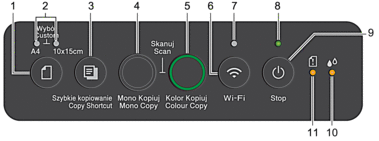
 (Paper)
(Paper) -
- Press this button to set the Paper Size and Paper Type settings.
- A4 LED/10 x 15cm LED
- Indicates the Paper Size and Paper Type setting selected.

- Paper type: Plain
- Paper size: A4
(For printing standard documents)

- Paper type: Other glossy
- Paper size: 10 x 15 cm
(For printing photos)

Custom Settings
-
 (Copy Shortcut)
(Copy Shortcut) -
- Press to make a 2 in 1 ID copy.
If necessary, one of the specific copy functions can be set as a function for this button using Web Based Management. By default, 2 in 1 ID copy is set.
- Press simultaneously with
 (Stop) to access the Maintenance Mode.
(Stop) to access the Maintenance Mode.
-
- Mono Copy
-
- Press to start making copies in monochrome.
- Press simultaneously with Colour Copy to start scanning documents (in colour or monochrome, depending on the scan setting).
- Press simultaneously with
 (Stop) to access the Reset Mode.
(Stop) to access the Reset Mode.
- Colour Copy
-
- Press to start making copies in full colour.
 (Wi-Fi)
(Wi-Fi) -
- Press the button by itself or simultaneously with another button to configure the wireless settings or print network reports. Use only when the machine is idle.
- Press this button and Colour Copy simultaneously to restart the Wi-Fi if you cannot connect to your wireless network.
- Press simultaneously with
 (Stop) to access the Wi-Fi Mode.
(Stop) to access the Wi-Fi Mode.
- Wi-Fi LED
-
- Indicates the wireless network status.

Connected (Lit) 
Connecting (Flashing) 
Off
- Power LED
- Indicates the machine's status.
 (Stop) Power On/Off
(Stop) Power On/Off -
- Press to stop an operation.
- Press to exit from a selected mode.
- Press
 (Stop) to turn on the machine.
(Stop) to turn on the machine. Press and hold down
 (Stop) to turn off the machine and cancel all of the remaining operations. The Power LED flashes and stays on for a few seconds before turning itself off.
(Stop) to turn off the machine and cancel all of the remaining operations. The Power LED flashes and stays on for a few seconds before turning itself off. If you turn off the machine using
 (Stop), it will still clean the print head periodically to maintain print quality. To prolong print head life, provide better ink efficiency, and maintain print quality, keep your machine connected to a power source at all times.
(Stop), it will still clean the print head periodically to maintain print quality. To prolong print head life, provide better ink efficiency, and maintain print quality, keep your machine connected to a power source at all times.
- Ink LED
- Indicates when the machine detects an ink error or is in Maintenance Mode.
- Paper Warning LED
- Indicates when the machine detects an error or is in Reset Mode.



