Home > Machine Settings > Change Machine Settings from the Control Panel > Settings and Features Tables > Feature Tables (DCP-L3555CDWDCP-L3560CDW)
Feature Tables (DCP-L3555CDW/DCP-L3560CDW)
Wi-Fi Setup
 (Wi-Fi Setup)
(Wi-Fi Setup)
Level 2 | Level 3 | Descriptions |
|---|---|---|
| Find Wi-Fi Network | Configure your wireless network settings manually. |
TCP/IP *1 | Change the TCP/IP settings. | |
WPS/Push Button | Configure your wireless network settings using the one-button push method. | |
WPS/PIN Code *1 | Configure the wireless network settings using WPS with a PIN code. | |
WLAN Status *1 | Display the wireless network connection status. | |
MAC Address *1 | Display your machine's MAC address. | |
Set to Default *1 | Restore your machine's wireless network settings to the factory settings. | |
WLAN Enable *1 | Turn the wireless interface on or off. |
Available after a Wi-Fi® connection has been configured.
[Toner]
 [Toner]
[Toner]
Level 2 | Level 3 | Descriptions |
|---|---|---|
Toner Life | - | View the approximate remaining toner life for each colour. |
Test Print | - | Print a test page. |
Colour Correction | Correction Start | Initiate colour calibration to check and correct colours. |
Reset | Reset the calibration parameters to the default settings. | |
Toner Cartridge Check | Black Magenta Cyan Yellow | View the installed toner cartridge information on the LCD, for example, if the toner cartridge is genuine. |
[Copy]
 [Copy]
[Copy]
Level 3 | Level 4 | Level 5 | Descriptions |
|---|---|---|---|
Mono Start | - | - | Make a monochrome or greyscale copy. |
Colour Start | - | - | Make a colour copy. |
ID | - | - | Make a copy of your ID card. |
| Quality | - | Select the Copy resolution for your document type. |
Enlarge/Reduce | 100% | - | |
Enlarge | Select an enlargement ratio for the next copy. | ||
Reduce | Select a reduction ratio for the next copy. | ||
Custom(25-400%) | Enter an enlargement or reduction ratio. | ||
Density | - | Adjust the density. | |
Remove Background Colour | - | Change the amount of background colour that is removed. | |
2-sided Copy | Layout | Turn off or turn on 2-sided copying and select flip on long edge or flip on short edge. | |
2-sided Copy Page Layout | - | Select a page layout option when you make 2-sided N in 1 copies from a 2-sided document. | |
Contrast | - | Adjust the contrast. | |
Stack/Sort | - | Select to stack or sort multiple copies. | |
2in1/1in1 | - | If you select 2 in 1 (ID), you can select the layout options. | |
Page Layout | - | Make N in 1 copies. | |
Auto Deskew | - | Set the machine to correct document skewing automatically. | |
Colour Adjust | Red | Adjust the colour for copies. | |
Green | |||
Blue | |||
Save as Shortcut | - | - | Save the current settings as a shortcut. |
[Scan]
 [Scan]
[Scan]
Level 3 | Level 4 | Level 5 | Level 6 | Descriptions |
|---|---|---|---|---|
to My Folder | - | - | - | Send scanned data to your folder in the CIFS server on your local network or on the Internet. |
to PC | to File | Other Scan to Actions | - | Scan documents and save them to a folder on your computer. |
(Select USB or PC) |
| |||
Save as Shortcut | ||||
Start | ||||
to OCR | Other Scan to Actions | - | Convert your scanned document to an editable text file. | |
(Select USB or PC) |
| |||
Save as Shortcut | ||||
Start | ||||
to Image | Other Scan to Actions | - | Scan photos or graphics into your graphics applications. | |
(Select USB or PC) |
| |||
Save as Shortcut | ||||
Start | ||||
to E-mail | Other Scan to Actions | - | Send a scanned document as an email attachment. | |
(Select USB or PC) |
| |||
Save as Shortcut | ||||
Start | ||||
to FTP | Other Scan to Actions | - | - | Send scanned data via FTP. |
(Select Profile name) |
| - | ||
Save as Shortcut | - | |||
Start | - | |||
to Network | Other Scan to Actions | - | - | Send scanned data to a CIFS server on your local network or on the Internet. |
(Select Profile name) |
| - | ||
Save as Shortcut | - | |||
Start | - | |||
to SharePoint | Other Scan to Actions | - | - | Send scanned data via a SharePoint server. |
(Select Profile name) |
| - | ||
Save as Shortcut | - | |||
Start | - | |||
to Web | - | - | - | Upload the scanned data to an Internet service. |
WS Scan (Appears when you install a Web Services Scanner, which is displayed in your computer's Network explorer.) | Other Scan to Actions | - | - | Scan data using the Web Service protocol. |
Scan | - | - | ||
Scan for E-mail | - | - | ||
Scan for Fax | - | - | ||
Scan for Print | - | - |
[Shortcuts]
 [Shortcuts]
[Shortcuts]
Level 1 | Level 2 | Level 3 | Descriptions |
|---|---|---|---|
| Copy | - | Select the settings you want. |
Scan | to File | Scan a monochrome or a colour document to your computer. | |
to OCR | Convert your scanned document to an editable text file. | ||
to Image | Scan a colour picture into your graphics application. | ||
to E-mail | Scan a monochrome or a colour document into your email application. | ||
to Network | Send scanned data to a CIFS server on your local network or on the Internet. | ||
to FTP | Send scanned data via FTP. | ||
to SharePoint | Send scanned data via a SharePoint server. | ||
Web | - | Connect the Brother machine to an Internet service. Web services may have been added and service names may have been changed by the provider since this document was published. | |
Apps | - | Connect the Brother machine to the Brother Apps service. | |
(These settings are available when each Shortcut name is pressed for two seconds.) | Rename | - | Change the shortcut name. |
Edit | - | Change the shortcut settings. | |
Delete | - | Delete the shortcut. | |
| (Select shortcut button.) | Rename | Change the shortcut name. |
Edit | Change the shortcut settings. | ||
Delete | Delete the shortcut. |
[Secure Print]
 [Secure Print]
[Secure Print]
Level 1 | Level 2 | Level 3 | Descriptions |
|---|---|---|---|
Secure Print | (Select User) | (Select Secure Print Job) | You can print data saved in the machine's memory when you enter your four-digit password. Active only when the machine has secure print data. |
[Web]
 [Web]
[Web]
Level 1 | Descriptions |
|---|---|
Web | Connect the Brother machine to an Internet service. |
[Apps]
 [Apps]
[Apps]
Level 1 | Descriptions |
|---|---|
Apps | Connect the Brother machine to the Brother Apps service. |
[2 in 1 ID Copy]
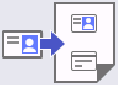 [2 in 1 ID Copy]
[2 in 1 ID Copy]
Level 1 | Descriptions |
|---|---|
2 in 1 ID Copy | Copy both sides of an identification card onto one page. |





