Home > Introduction to Your Machine > How to Enter Text on Your Machine
How to Enter Text on Your Machine
DCP-L3515CDW/DCP-L3520CDW/DCP-L3520CDWE/DCP-L3527CDW
When text is required, enter characters on the machine. The characters that are available may differ depending on the operation you perform.
- Hold down or repeatedly press
 or
or  to select a character from this list:
to select a character from this list: 0123456789abcdefghijklmnopqrstuvwxyzABCDEFGHIJKLMNOPQRSTUVWXYZ(space)!"#$%&'()*+,-./:;<=>?@[\]^_‘{|}~
- Press OK when the character or symbol you want is displayed, and then enter the next character.
- Press Clear to delete characters entered incorrectly.
DCP-L3555CDW/DCP-L3560CDW/MFC-L3740CDW/MFC-L3740CDWE/MFC-L3760CDW/MFC-L8340CDW/MFC-L8390CDW
- When you must enter text on your machine, a keyboard appears on the LCD.
- The characters that are available may differ depending on your country.
- The keyboard layout may differ depending on the operation you perform.
- The keyboard display may differ depending on your model.
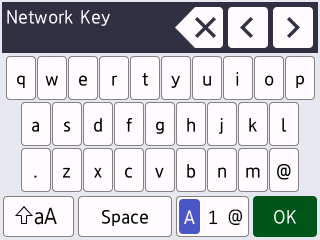
- Press
 to cycle between letters, numbers, and special characters.
to cycle between letters, numbers, and special characters. - Press
 to cycle between lowercase and uppercase letters.
to cycle between lowercase and uppercase letters. - To move the cursor to the left or right, press
 or
or  .
. - Inserting spaces
- To enter a space, press [Space] or
 .
. - Making corrections
- If you entered a character incorrectly and want to change it, press
 or
or  to move the cursor to the incorrect character, and then press
to move the cursor to the incorrect character, and then press  . Enter the correct character.
. Enter the correct character. - To insert a character, press
 or
or  to move the cursor to the correct place, and then enter the character.
to move the cursor to the correct place, and then enter the character. - Press
 for each character you want to erase, or press and hold
for each character you want to erase, or press and hold  to erase all the characters.
to erase all the characters.
Did you find the information you needed?



