Enlarge or Reduce Copied Images
Select an enlargement or reduction ratio to resize your copied data.
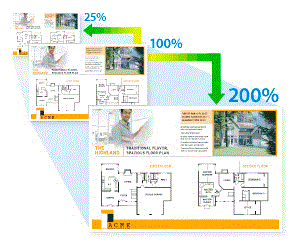
DCP-L3520CDW
- Load your document.
- Press
 or
or  to enter the number of copies you want.
to enter the number of copies you want. - Press Copy/Scan Options.
- Press
 or
or  to select [Enlarge/Reduce], and then press OK.
to select [Enlarge/Reduce], and then press OK. - Press
 or
or  to select the option you want. Press OK.
to select the option you want. Press OK. - Do one of the following:
- If you select [Enlarge] or [Reduce], press
 or
or  to select the enlargement or reduction ratio you want to use. Press OK.
to select the enlargement or reduction ratio you want to use. Press OK. - If you select [Custom(25-400%)], press
 or
or  to enter an enlargement or reduction ratio from [25%] to [400%] and then press OK.
to enter an enlargement or reduction ratio from [25%] to [400%] and then press OK. - If you select [100%], go to the next step.
- When finished, press Mono Start or Colour Start.
DCP-L3560CDW/MFC-L3720CDW/MFC-L3755CDW/MFC-L3760CDW/MFC-L3780CDW/MFC-L8340CDW/MFC-L8390CDW
- Load your document.
- Press
 [Copy].
[Copy]. - Enter the number of copies.
- Press
 .
. - Swipe up or down or press
 or
or  to display the available options, and then press the option you want.
to display the available options, and then press the option you want. - Do one of the following:
- If you select [Enlarge] or [Reduce], press the enlargement or reduction ratio you want to use.
If you select [Custom(25-400%)], press
 (backspace) to erase the displayed percentage, or press
(backspace) to erase the displayed percentage, or press  to move the cursor, and then enter an enlargement or reduction ratio from [25] to [400].
to move the cursor, and then enter an enlargement or reduction ratio from [25] to [400]. Press [OK].
- If you selected [100%], go to the next step.
- When finished, press [OK]. (If the [OK] button is displayed.)
- Press [Colour Start] or [Mono Start].
Did you find the information you needed?



