Copy on Both Sides of the Paper (2-sided)
Reduce the amount of paper you use by copying onto both sides of the paper.
- You must choose a 2-sided copy layout from the following options before you can start 2-sided copying.
- The layout of your original document determines which 2-sided copy layout you should choose.
- (For ADF models) For important or fragile documents, use the machine’s scanner glass.
- (For ADF models) To use the automatic 2-sided copy feature, you must load your document in the ADF.
- When you manually make 2-sided copies from a 2-sided document, use the scanner glass.
- Select Letter, Legal, Mexico Legal, India Legal, or Folio sized paper when using the 2‑sided copy option.
- Portrait
- 2–sided to 2–sided

- 1–sided to 2–sided (Long Edge Flip)
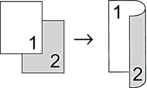
- 1–sided to 2–sided (Short Edge Flip)
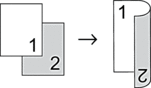
- Landscape
- 2–sided to 2–sided
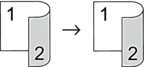
- 1–sided to 2–sided (Long Edge Flip)
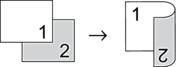
- 1–sided to 2–sided (Short Edge Flip)
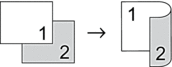
HL-L2465DW/DCP-L2640DW/DCP-L2647DW/MFC-L2760DW
- Do one of the following:
For MFC models
Press
 (Copy).
(Copy). Use the dial pad to enter the number of copies you want.
For DCP models
Press
 or
or  to enter the number of copies you want.
to enter the number of copies you want.
- Do one of the following:
Press 2-sided.
Press Options or Copy/Scan Options.
Press
 or
or  to select [2-sided], and then press OK.
to select [2-sided], and then press OK.
- Press
 or
or  to display [Layout Long] or [Layout Short], and then press OK.
to display [Layout Long] or [Layout Short], and then press OK. - Select flip on long edge or flip on short edge.
- Press
 or
or  to display [Long Edge] or [Short Edge], and then press OK.
to display [Long Edge] or [Short Edge], and then press OK. - NOTE
- (For HL-L2465DW/DCP-L2640DW/DCP-L2647DW/MFC-L2760DW) If you select [Long Edge], you cannot use the ADF. Use the scanner glass.
- Press Start.If you placed the document in the ADF, the machine scans the pages and starts printing.If you are using the scanner glass, go to the next step.
- After the machine scans the page, place the next page on the scanner glass, and then press
 to scan the next page.
to scan the next page. - After scanning all the pages, press
 to select the [No] option.
to select the [No] option.
HL-L2480DW/MFC-L2807DW/MFC-L2820DW/MFC-L2820DWXL/MFC-L2900DW/MFC-L2900DWXL/MFC-L2980DW
- Press
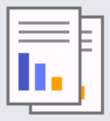 ([Copy]).
([Copy]). - Enter the number of copies.
- Press [Options].
- Press
 or
or  to display the [2-sided Copy] option, and then press [2-sided Copy].
to display the [2-sided Copy] option, and then press [2-sided Copy]. - Press
 or
or  to display the layout options, and then press the option you want.
to display the layout options, and then press the option you want. - NOTE
- (For HL-L2480DW/MFC-L2807DW/MFC-L2820DW/MFC-L2820DWXL) If you select [2-sided⇒2-sided], you cannot use the ADF. Use the scanner glass.
- When finished, press [OK].
- Press [Start]. If you placed the document in the ADF, the machine scans the pages and starts printing.If you are using the scanner glass, go to the next step.
- After the machine scans the page, place the next page on the scanner glass, and then press [Continue] to scan the next page.
- When finished, press [Finish] to finish.
Did you find the information you needed?



