Copy a Document
MFC-J1360DW/MFC-J1365DW/MFC-J4355DW
- Make sure you have loaded the correct size paper in the paper tray.
- (MFC-J4355DW) Press
 (Copy). The LCD displays:
(Copy). The LCD displays: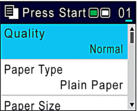
- (MFC-J4355DW) Enter the number of copies using the dial pad.
- (MFC-J1360DW/MFC-J1365DW) Press - or + on the control panel to enter the number of copies.
- Change the copy settings, if needed.
Press
 or
or  to scroll through the copy settings. Select a copy setting, and then press OK.
to scroll through the copy settings. Select a copy setting, and then press OK. 
- When you load paper other than Letter size plain paper, you must change the [Paper Size] and [Paper Type] settings.
- When finished, press Black Start or Color Start.
MFC-J1410DW/MFC-J4555DW
- Make sure you have loaded the correct size paper in the paper tray.
- Press
 [Copy]. The touchscreen displays:
[Copy]. The touchscreen displays: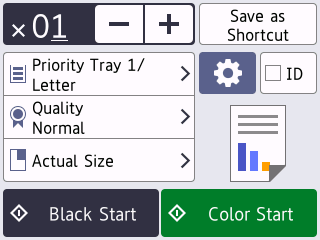
- Change the copy settings, if needed.

When you load paper other than Letter size plain paper, you must change the [Paper Size] and [Paper Type] settings by pressing
 [Options]. OptionDescription
[Options]. OptionDescription (No. of Copies)
(No. of Copies) Enter the number of copies in one of the following ways:
- Press - or + on the touchscreen.
- Press
 to display the keyboard on the touchscreen, and then enter the number of copies using the touchscreen keyboard. Press OK.
to display the keyboard on the touchscreen, and then enter the number of copies using the touchscreen keyboard. Press OK.
 (Options)
(Options)Press
 [Options] to change the copy settings for the next copy only.
[Options] to change the copy settings for the next copy only. When you have finished changing settings, press OK.
IDTo make an ID card copy with the [2in1 ID Vertical] layout, select the [ID] checkbox.Current setting indications
Press the following icons to change these settings for the next copy only:
 Paper Size (MFC-J1410DW)
Paper Size (MFC-J1410DW)  Paper Type (MFC-J1410DW)
Paper Type (MFC-J1410DW)  Select Tray (MFC-J4555DW)
Select Tray (MFC-J4555DW)  Quality
Quality  Enlarge/Reduce (MFC-J4555DW)
Enlarge/Reduce (MFC-J4555DW)

After you have finished selecting new options, you can save them by pressing [Save as Shortcut].
To make this a One Touch Shortcut, you must select the [Color Copy] or [Mono Copy] option in the shortcut. Press
 , select [Color Copy] or [Mono Copy], change other settings, and then press [Save as Shortcut].
, select [Color Copy] or [Mono Copy], change other settings, and then press [Save as Shortcut]. - Press [Black Start] or [Color Start].
 .
. 


