Home > Scan > Scan Using the Scan Button on Your Machine > Scan Documents as a Single PDF File
Scan Documents as a Single PDF File
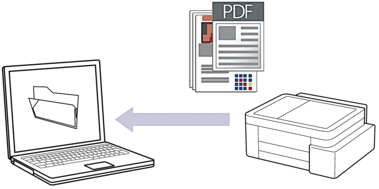
To scan from your machine:
You must first configure the Scan button on your machine, including settings such as file type and file storage location. See Related Information: Configure the Scan Button on Your Machine.
To scan from your computer:
See Related Information: Scan Using Brother iPrint&Scan (Windows/Mac).
DCP-J1310DW/DCP-J1313DW/DCP-J1360DW/MFC-J4350DW
- Press
 (Scan).
(Scan). - Press
 or
or  to select the [to PC] option, and then press OK.
to select the [to PC] option, and then press OK. - Press
 or
or  to select the [to File] option, and then press OK.
to select the [to File] option, and then press OK. - If the machine is connected over the network, press
 or
or  to select the computer you want to send the data to, and then press OK.
to select the computer you want to send the data to, and then press OK. 
If the LCD message prompts you to enter a PIN, use the control panel to enter the four-digit PIN for the computer, and then press OK.
- Do one of the following:
- To change the settings, go to the next step.
- To use the default settings, press Mono Start or Colour Start.
The machine starts scanning. If using the machine's scanner glass, follow the LCD instructions to complete the scanning job.
 The [Colour Setting] option depends on the default settings. Pressing Mono Start or Colour Start does not change the colour settings.
The [Colour Setting] option depends on the default settings. Pressing Mono Start or Colour Start does not change the colour settings. - Press
 or
or  to select the [Scan Settings] option, and then press OK.
to select the [Scan Settings] option, and then press OK. 
To use the [Scan Settings] option, you must connect a computer that has Brother iPrint&Scan installed on it to the machine.
- Press
 or
or  to select the [Set at Device] option, and then press OK.
to select the [Set at Device] option, and then press OK. - Select the scan settings you want to change, and then press OK.OptionDescriptionColour Setting
Select the colour of your scanned document.
ResolutionSelect the scan resolution for your document.
File TypeSelect the file format for your document.
Document SizeSelect your document size.
BrightnessSelect the brightness level.
ContrastSelect the contrast level.
Auto DeskewCorrect any skewed documents when they are scanned.
Skip Blank Page(DCP-J1360DW/MFC-J4350DW)
When On is selected, blank pages are skipped.
Blank Page Detection(DCP-J1360DW/MFC-J4350DW)
Select the sensitivity level for detecting blank pages in the scanned data. The higher the sensitivity, the easier it is for the machine to detect blank pages.
Margin SettingsAdjust your document's margins.
Remove BackgroundChange the amount of background colour that is removed.
- To start the scan, press Mono Start or Colour Start.
The machine starts scanning. If using the machine's scanner glass, follow the LCD instructions to complete the scanning job.
 The [Colour Setting] option depends on the settings you have selected. Pressing Mono Start or Colour Start does not change the colour settings.
The [Colour Setting] option depends on the settings you have selected. Pressing Mono Start or Colour Start does not change the colour settings.
DCP-J1460DW/MFC-J4550DW
- Press .
- If the machine is connected over the network, press
 or
or  to display the computer where you want to send data, and then select the computer name.
to display the computer where you want to send data, and then select the computer name. 
If the LCD message prompts you to enter a PIN, use the LCD to enter the four-digit PIN for the computer, and then press [OK].
- Do one of the following:
- To change the settings, press
 [Options].
[Options]. - Press [Start] to start scanning without changing additional settings.
The machine starts scanning. If using the machine's scanner glass, follow the LCD instructions to complete the scanning job.

To use
 [Options], you must connect a computer with Brother iPrint&Scan installed to the machine.
[Options], you must connect a computer with Brother iPrint&Scan installed to the machine. - Press .
- Select the scan settings you want to change, and then press [OK].OptionDescriptionColour Setting
Select the colour format for your document.
ResolutionSelect the scan resolution for your document.
File TypeSelect the file format for your document.
Document SizeSelect your document size.
BrightnessSelect the brightness level.
ContrastSelect the contrast level.
Auto DeskewCorrect any skewed documents when they are scanned.
Skip Blank PageWhen On is selected, blank pages are skipped.
Skip Blank Page SensitivitySelect the sensitivity level for detecting blank pages in the scanned data. The higher the sensitivity, the easier it is for the machine to detect blank pages.
Remove Background ColourChange the amount of background colour that is removed.
Margin SettingsAdjust your document's margins.

- To save the settings as a shortcut, press [Save as Shortcut]. You will be asked if you want to make this a One Touch Shortcut. Follow the LCD instructions.
- Press [Start].
The machine starts scanning. If using the machine's scanner glass, follow the LCD instructions to complete the scanning job.



