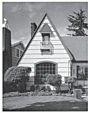Home > Routine Maintenance > Check Your Brother Machine > Check the Print Quality
Check the Print Quality
DCP-J1310DW/DCP-J1313DW/DCP-J1360DW/MFC-J4350DW
- (MFC-J4350DW) Press
 (Ink).(DCP-J1310DW/DCP-J1313DW/DCP-J1360DW) Press
(Ink).(DCP-J1310DW/DCP-J1313DW/DCP-J1360DW) Press  (Ink).
(Ink). - Press
 or
or  to make your selections:
to make your selections: - Select [Impr. PrintQuality]. Press OK.
- Select [Impr. PrintQuality] again. Press OK.
- Press
 . The machine prints the check sheet.
. The machine prints the check sheet. - Check the quality of the four colour blocks on the sheet.
- When an LCD message prompts you to check the print quality, do one of the following:
- If all lines are clear and visible, press
 to select [No].
to select [No]. Press Stop/Exit to finish the Print Quality check.
- If lines are missing (see Poor, below), press
 to select [Yes].
to select [Yes]. OK (DCP-J1310DW/DCP-J1313DW/DCP-J1360DW)
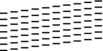
Poor (DCP-J1310DW/DCP-J1313DW/DCP-J1360DW)
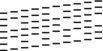
OK (MFC-J4350DW)
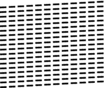
Poor (MFC-J4350DW)
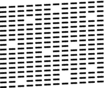
- When the LCD message prompts you to check the print quality of each colour, press
 or
or  to select the pattern (1–4) that most closely matches the printing result. Press OK.
to select the pattern (1–4) that most closely matches the printing result. Press OK. - Do one of the following:
- If print head cleaning is needed, press
 to start the cleaning procedure.
to start the cleaning procedure. - If print head cleaning is not needed, press Stop/Exit to finish the Print Quality check.
- After the cleaning procedure is finished, the LCD message prompts you to check the print quality again.
Press
 [Yes] to start the print quality check.
[Yes] to start the print quality check. - Press
 again. The machine prints the check sheet again. Check the quality of the four colour blocks on the sheet again.
again. The machine prints the check sheet again. Check the quality of the four colour blocks on the sheet again.
- IMPORTANT
- DO NOT touch the print head. Touching the print head may cause permanent damage and may void the print head's warranty.
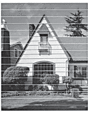
After the print head nozzle is cleaned, the horizontal lines are gone:
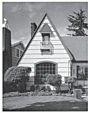
DCP-J1460DW/MFC-J4550DW
- Press
 .
. - Press [Start].The machine prints the check sheet.
- Check the quality of the four colour blocks on the sheet.
- When an LCD message prompts you to check the print quality, do one of the following:
- If all lines are clear and visible, press [No], and then press
 to finish the Print Quality check.
to finish the Print Quality check. - If lines are missing (see Poor, as follows), press [Yes].
OK
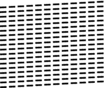
Poor
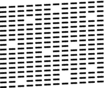
- When the LCD message prompts you to check the print quality of each colour, press the number of the pattern (1–4) that most closely matches the printing result.
- Do one of the following:
If print head cleaning is needed, press [Start] to start the cleaning procedure.
- If print head cleaning is not needed, the menu screen reappears on the touchscreen. Press
 .
.
- After the cleaning procedure is finished, the LCD message prompts you to print the check sheet again. Press [Yes], and then press [Start].The machine prints the check sheet again. Check the quality of the four colour blocks on the sheet again.
(MFC-J4550DW) If you clean the print head several times and the print has not improved, try the Special cleaning method. See Related Information.
- IMPORTANT
- DO NOT touch the print head. Touching the print head may cause permanent damage and may void the print head's warranty.
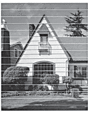
After the print head nozzle is cleaned, the lines are gone: